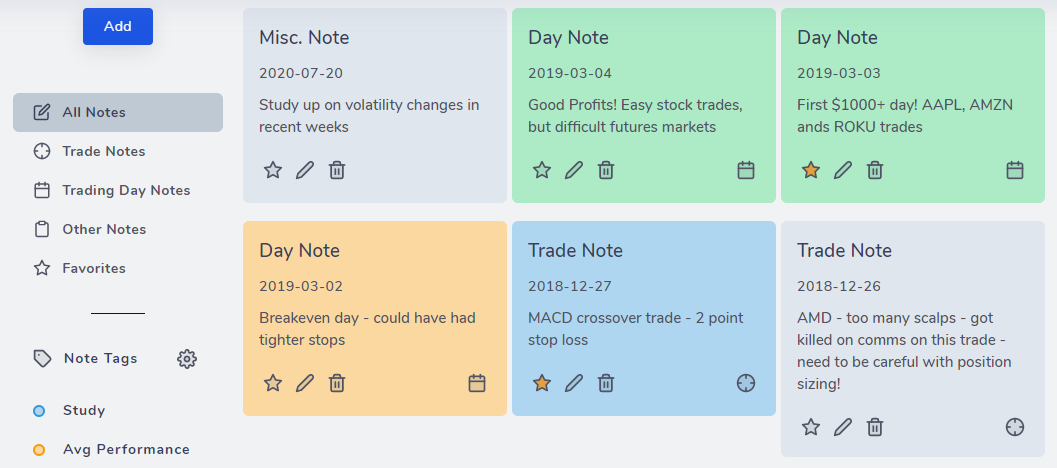Please note: The following guide is for TradesViz 1.0 (old) which is no longer supported.
We have migrated/upgraded to TradesViz v2.0 which is superior in UI/UX and features.
Please visit this guide to learn more about the updated and new Notes tab of TradesViz v2.0: https://www.tradesviz.com/blog/notes-view/
We have added another highly requested feature added to TradesViz! Many trades had difficulty organizing their notes and quickly notes not tried to any particular trade or trading day just to keep track of their ideas, thoughts, etc., The notes view feature is the perfect solution to all those problems!
March 23rd, 2023 Update: A new detailed blog has been published with in-depth info about all the note-taking features of TradesViz. Check it out here: https://tradesviz.com/blog/notes-complete-guide/
The notes view tab essentially ties together all the notes from your trading days and individual trades and displays them on one neat page! Other than just displaying the trades, you can also do the following functions attached to each note:
- Go directly to the trade or the day for which you created the note
- Edit or delete the note
- Add tags to notes!
The images below show 2 different types of notes - a trade note and a day note. Note that the icon on the bottom right corner is the only change!
Trade note: This is a note that is attached to any particular trade. You can add trade notes by visiting the trade explore tab by clicking on the target icon in the trades table or by clicking on the pencil icon and editing the notes area in the popup box.
Day note: This is a note that is attached to any particular day. You can add day notes by visiting the day explore tab by clicking on any cell in the calendar tab or by clicking the calendar icon in the trade explore tab.
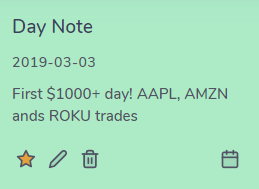
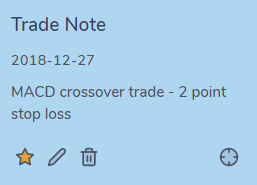
The icons' functionality from left to right are:
- Star/un-Star or add/remove a note from the favorites list
- Edit the note and its respective tag
- Delete the note
- Redirect to day or trade explore view
Apart from this, there is also a misc. note that you can add that is not tied to any trade or trading day. You can use these notes to write about anything generic to your trading - like your performance in the last month, or a new trade idea that you want to explore in the future - there are many possibilities!
On the left side of this tab view, you can toggle between the types of notes you want to display or also filter by the tags of the notes. With this, you have the entire notes of your TradesViz journaling in one place. You can also add as many tags as you want and assign different colors to each tag by clicking on the gear icon near the Note tag title. Note that, currently, only the date range filter (global) is applied to the notes view - but none of the global filters are applicable for all of the misc. notes which are independent of trades and trading days.
We hope this feature is useful to many traders and it helps you effectively edit, tag, and search your notes! As always, please send us your opinions, feedback, and any questions at [email protected]!