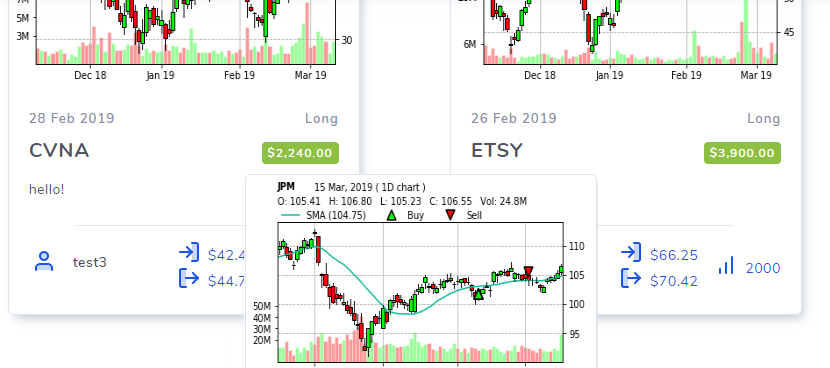Socializing in TradesViz mostly comes from sharing your trades and learning from others. In TradesViz, there are 2 different views you can publicly share.
Sharing a trade
You can share most of the contents of the trade explore day with others via a unique link (more info about the trade explore tab can be found here). To share trade, click on the purple lock icon on the top right corner of the trade explore page.
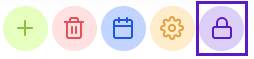
This will open up a popup with checkboxes that allow you to decide what content you want to be publicly accessible. For example, you may choose not to share your notes or tags with the public, you can do so by unchecking the notes and the tags options.
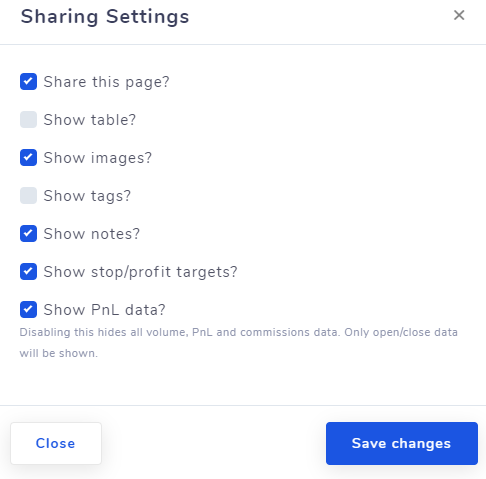
If you do not want to share your position sizing and thus your PnL, uncheck the "Show PnL data" option. Unchecking the "Share this page" option will make the page private - no one will be able to access the public link if you have already shared it previously.
Note that there are a few restrictions on what data is available to the public. For the trade view, it's not possible to view the interactive symbol chart or the similar symbols section via the public shared link. It can only be viewed by the owner of the trade in the dashboard view. Other than these 2, every other data in the trade explore tab will be visible (depending on the sharing settings) via the public shareable link. Note that the dates and the currencies on the public page will be the same as the base currency and timezone set in your account settings page.
If you want to turn on sharing for a large no. of trades at once, take a look at the group apply blog post (here) which allows you to not only turn on sharing in bulk - but also set what content can be shared for many trades at once.
Sharing a trading day
You can also share most of the contents of your entire trading day with others. You no longer need to share screenshots or your platform's PnL, instead, share a single link which shows your PnL, trades, charts, images, and more! (more info about day explore tab can be found here).
Similar to the trade share explore above, clicking on the same lock icon in the day view will open a popup with few more options than what we saw with sharing a trade. Tip: you can directly access a trade's trading day by clicking on the calendar icon in the trade explore view!
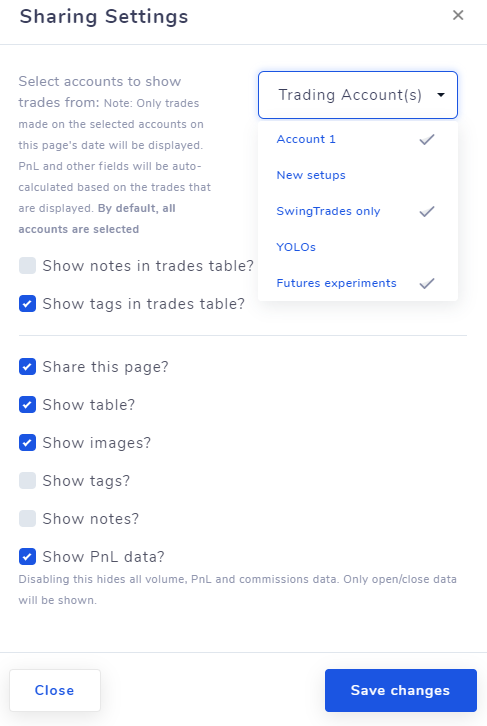
The same checkboxes for the table, images, etc., that we saw in the trade sharing settings is present here and they all map to the same contents of the day explore view, but we also allow additional flexibility on controlling whether or not the notes and the tags of the trades of a trading day can be visible to the public or not. Note that tags and notes can be attached to an individual trade AND to an individual trading day - they can exist together! But you might not always want to share both.
Furthermore, you could have placed trades from several trading accounts in a single day. We found that many traders have several trading accounts which they actively use. There could be many scenarios where you might not want to share trades from a particular account. To give users the freedom to choose what they want to share, we have added the trading accounts selection dropdown in the trading day sharing settings. Note: you might not see all the trades from all accounts in a day view unless you have selected all the accounts in the global toggle! Meaning, unless you have selected all the accounts in the global toggle, don't assume that the trades you see currently in the day view are all the trades that will be viewable publicly. Another caveat is that, if you keep changing your base timezone, the executions/trades you see on a particular day will change due to timezone conversions.
This level of flexibility of sharing and even the ability to share entire trading days is not available in any other online trade logging platform!
Do remember that, sharing a trading day does not necessarily mean you also share all contents of all the trades on the trading day! Meaning, if you have separately shared trades that are also on a shared day, those shared trades can be accessed via the public shared day itself. For example, the image below shows the public page of a trading day where 3 out of the 4 trades have been individually shared by the user.

Note that there is no explore trade row button for the EA option because that trade has not been shared! Currently, there is no option to turn on sharing for all trades for a particular day, but this can be done indirectly by using the group apply operation (apply share operation) on the (outer rows of) day-grouped table.
If you are unsure about any of this, after checking the "Share this page" option, open the shareable link in a different browser tab/window and see for yourself how your public day/trade looks to a public viewer.
Once again, the dates and the currencies on the public page will be the same as the base currency and timezone set in your account settings page.
Accessing all publicly shared trades and days
Visit tradesviz.com/shared/trades to view all public trades and tradesviz.com/shared/days to view all trading days shared by TradesViz users!
Use the advanced filtering capabilities by clicking on the "Filters" dropdown on the top bar to search for trades you are interested in.
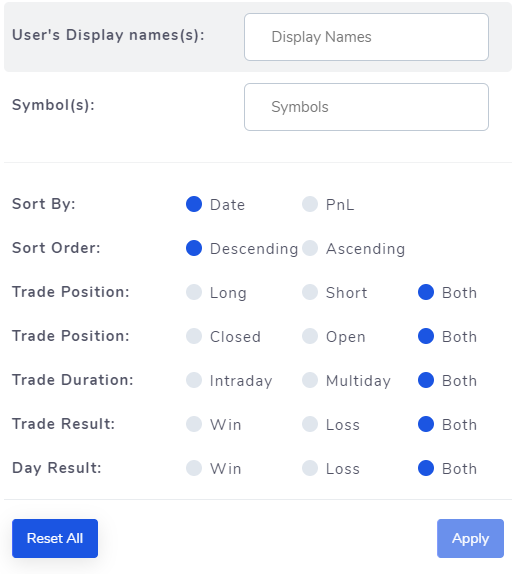
The format of a shared trade is like a card with the chart of the trade as the main element. Only the most important information like PnL, volume, the username is shown on the card. Clicking on a card will take you to the trade view with more info depending on the sharing settings of the owner of the trade. Below is an example of a shared trade card. Clicking on this will redirect you to a trades explore page just like the one in your own home page.
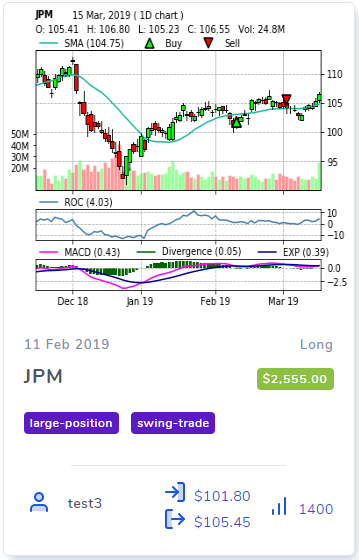
Each card on the shared trades list displays the user's display name, a chart, few tags, and some part of the notes, the entry/exit price, PnL and the volume. Out of these elements, PnL and volume can be hidden by unchecking the "Show PnL data" and similarly, tags and notes can be hidden by unchecking the "Show tags" and "Show notes" options.
Regarding the charts, the way the system chooses which chart to show is simple. If there are no system generated charts for a trade, the system automatically generates a simple thumbnail chart for a trade - this is completely managed by the backend system and is not editable by the user. But if few symbol/bar charts exist for a trade - i.e, the trade already has charts generated by the "Add chart" option or by the "Add custom chart" option, then the most recently generated/edited/refreshed chart will be used as the shared trade's card image.
The shared trading days page does not have any charts at the moment, it's very simple and it only shows the symbols traded, trading date, tags, and notes. Clicking on this redirect to the day view just like the one in your dashboard. But the only difference in interface is that it's not currently possible to view trades from the day view because the day explore button in the table will not be visible in the public view.
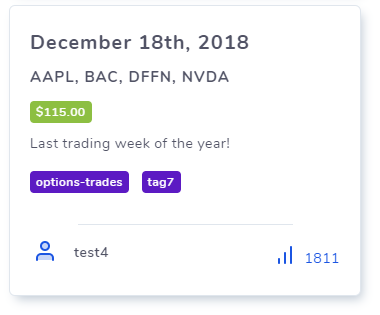
Other than sharing these 2 components of your trading, it is also possible to share your entire trading accounts. It's a bit different than sharing a day or a trade, so we will explore this in more detail.
Account sharing
The way account sharing works is, you essentially share your entire account - your full dashboard, all charts, tables, etc., privately with another user. Once the owner gives access to another TradesViz user, the other user will be able to access basically view the dashboard of the owner's trading accounts in a view-only format. Meaning, while the visitor/shared-with user can access all the charts, view all trades, etc., they will NOT be able to edit any content. It's just like sharing your account's username/password with another person, but much better and safer for both parties.
This is very useful in a lot of education-based scenarios where the mentor wants to view their student's trading performance or if a group of traders wants to keep track of each other progress without publicly sharing anything.
To enable this, go to your account settings by clicking on the user icon on the top right corner of the TradesViz home page and then selecting "Settings". Once in the settings page, click on the "Account sharing" tab on the sidebar. On this page, click on the "Add" button to add a user to share your account with.
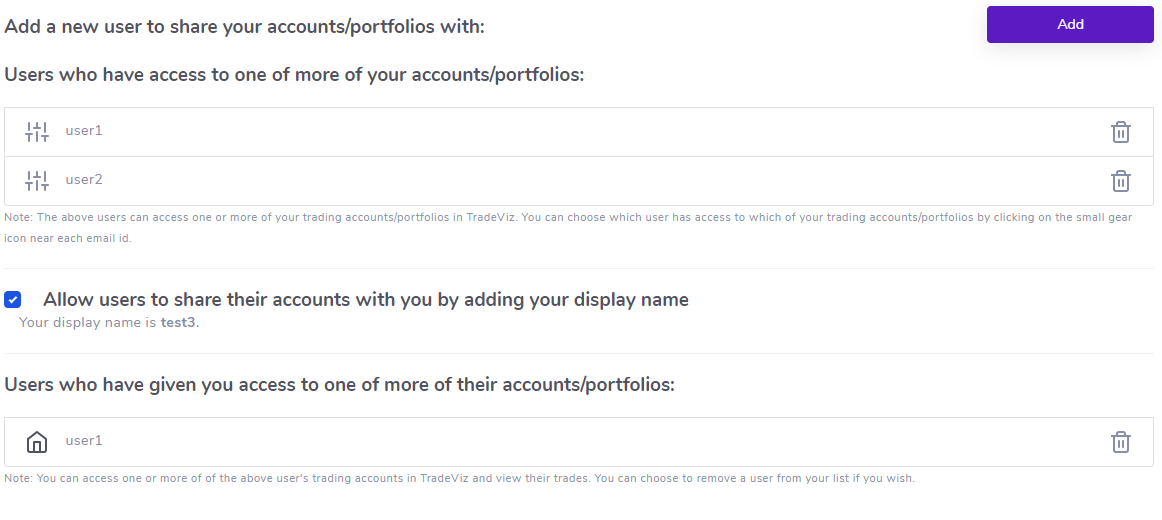
Do note that to protect the privacy of traders, the user you add must have the "Allow users to share accounts" option checked - meaning, you can't give access to your account to any user unless they are accepting to be added as a shared user. When adding a user, please only use the user's display name. You can change the display name by going to "Global account settings" on the sidebar when in the settings page. More about settings page can be found here.
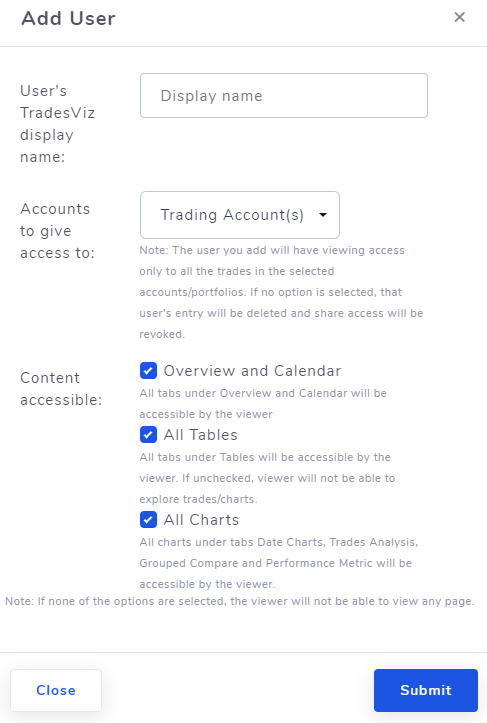
Once again, TradesViz has a lot of flexibility in terms of how you want to share your account. We found that in most cases, having all content accessible reduces the confusion between the parties as most of the tabs and data in TradesViz are interconnected. But in the future, we may add more flexibility in terms of how much content can be shared. With this said, we strongly discourage any TradesViz user to share their username/password with anyone else since if sharing is your goal, then it's better to use this feature where we take care of data accessibility and safety issues. You can also edit the viewing permissions anytime even after adding a user.
Below the adding user interface, you will see a list of users who have given access to their accounts. In the above screenshot, the owner of the account has been given access to user1's trading account. As usual, you can delete the access from the viewer's side also if you do NOT want access to view another TradesViz user's account.
To access a shared user's account (in the example above, to access user1's account) just click on the small house icon to the left of the user's name. This will open a new tab and show you a dashboard that's exactly the same as what you have, but with the owner's data populated - you are essentially "viewing" into the user's account without explicitly having access to the user's account (user/pass). Meaning, you can do all explorations with the charts, view trades, view trading days - even calendar just like you would in your own account. Remember that, this is ONLY read access! It is not possible to edit any content or data when you are viewing another user's account. This dashboard is exactly the same as your own account's dashboard so there is no learning curve involved here!
Update 17th May 2022:
You can now also share your trading performance via a public dashboard! More info here: https://tradesviz.com/blog/public-dashboard
With this, we have explored all the ways you can share your data and content with other users. Do let us know your feedback and feature requests by emailing us at [email protected] or by filling the contact form here.