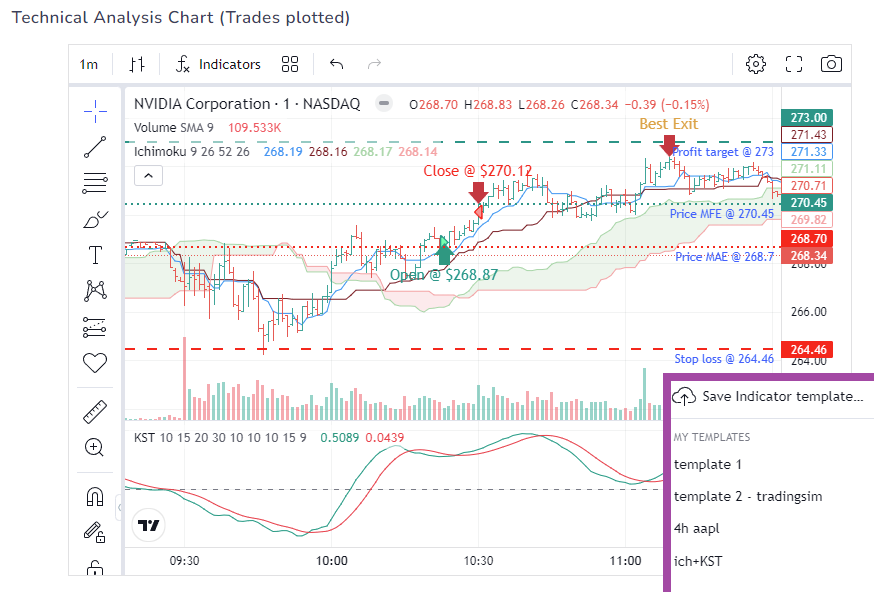We have yet another new feature this month. This time, it's a long-standing request from many users who extensively use the TradingView charts.
We were the first trading journal to fully integrate and bring technical analysis charting using TradingView WITH auto-plotted executions, MFE, MAE etc., back in 2021. Since then, we have improved the usability of the charts and have added the TradingView charts to multiple locations such as the chart view in trades table.
After this came requests for adding custom indicators automatically to every chart like we have for the image charts. This was a huge time saver for many users as you can set up multiple chart profiles and switch them as necessary via the account settings.
But there was a minor problem: it was limited to the list of indicators we had added. As requests come in from users, we have to add the capability to save and load particular indicators.
What is a study/indicator template?
When you have say, 3 or 4 indicators with specific settings on a chart, you can save that as a "study template". This is then saved to your TradesViz profile and can be applied directly on any new chart without configuring the indicators/parameters from scratch.
It's basically a shortcut to apply all your favorite indicators and their settings in a single action.
Here's a video showing:
- Loading of a pre-saved template
- Creating and saving a new template
- Loading/Switching to the new template
Did you see the list of templates at the top? You will now be able to set one of these templates as the global template for the trades plotted TradingView chart in the trade explore tab. Note that templates can be created using any TradingView chart within your TradesViz dashboard. Most users typically use the one on the trade explore page.
Navigate to https://tradesviz.com/accounts/settings and click on "Edit chart settings" near the TradingView chart template settings section and select your saved template. Note that you need to have saved at least one template to see the list populate here.
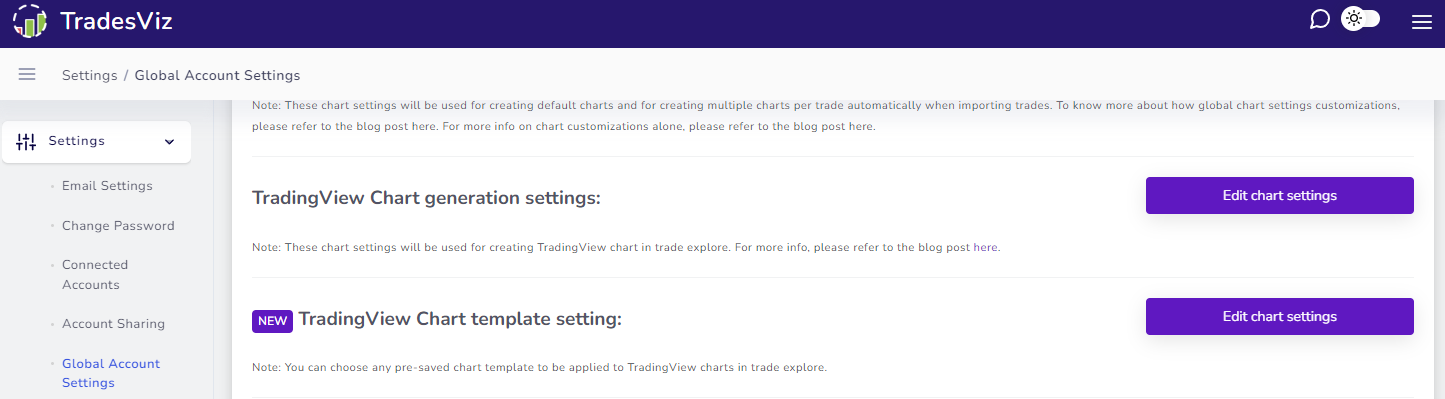
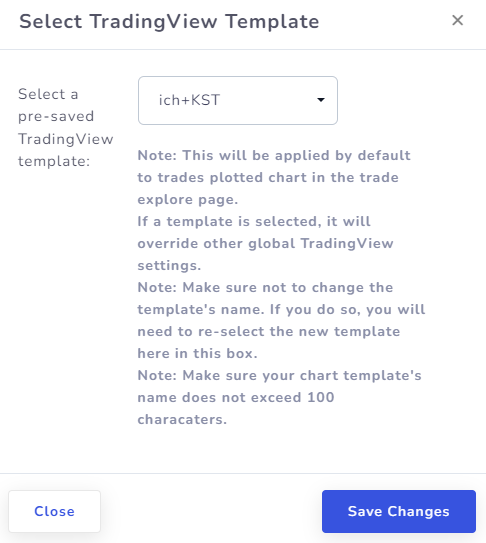
You no longer need to manually set indicators for each chart or even click on the chart template - just apply it globally and you should be able to see ALL your favorite indicators in one place - automatically!
This is much better than the previous feature we had where you could save the indicators with specific parameters because here, you are no longer restricted by the limited availability of indicators - you can choose any of 50+ the available indicators on TradingView charts on TradesViz, customize it (colors, parameters, etc.,), many templates, apply it any time you want.
That's it for now! If you have any questions or ideas we can add to make your journaling and charting experience better, please let us know at [email protected]!