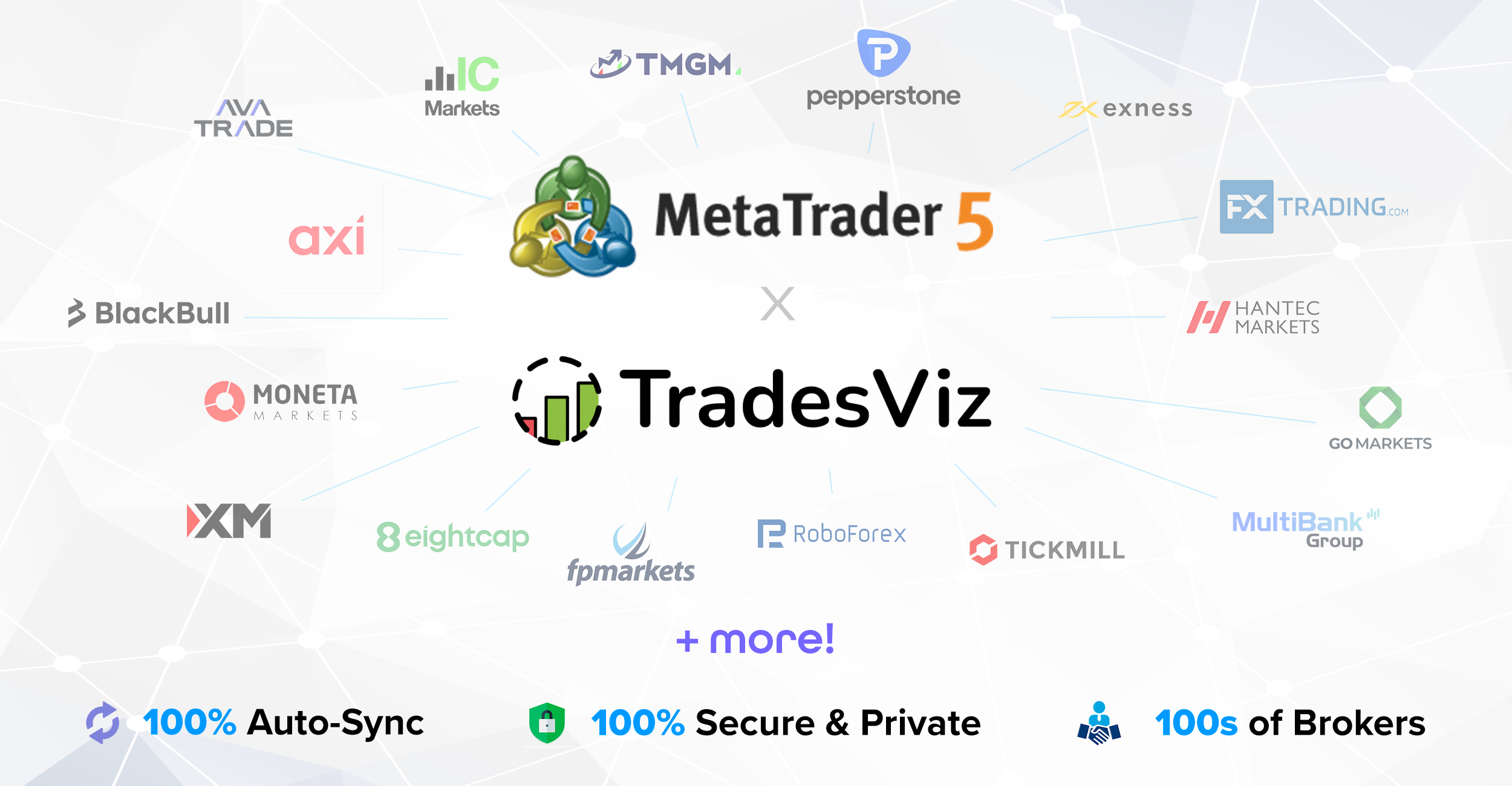So far, we have introduced multiple ways to sync or import MetaTrader 5 (MT5) trades into TradesViz. This includes the FTP method, where the platform sends data to your TradesViz account at frequent intervals, or a real-time sync that sends executed orders as you make trades in real-time.
Both of these methods have their own pros and cons. For example, FTP cannot be used unless you have the MT5 client open during trading. This means if you trade on mobile or on another server, you cannot use FTP. If you use real-time sync, you need to install EA, and minor network connectivity issues can cause executions to be dropped when syncing.
What's the solution?
100% Automated MT5 sync based on running custom MT5 clients on our own servers using your MT5 investor (read-only) password.
Pros:
- 100% auto - no need for any setup on your side
- NO need to keep any clients open
- Same, consistent data as when using manually imported HTML files
- Secure, fast because no 3rd party services are involved
While you may have used investor login-based methods in other journals, they are all using external, 3rd party solutions that have access to your investor password and username, and account details. Don't believe us? If you are on another journal using such solutions, ask them about the source of data and how the data is fetched :)
Moving on, at TradesViz, 100% of the auto-sync solutions are based ONLY on official broker-provided APIs or custom solutions we build and host on our servers. We have multiple instances of MT5 servers running 24/7 with our frameworks that allow seamless sync while ensuring 100%data security.
Ok, now that you have a good understanding of this system, here is how to set it up.
First, you need to get your investor login and password. To do this,
1. Launch your MT5 terminal
2. In the menu at the top, click on Tools > Options
3. In the server tab, click on "Change"
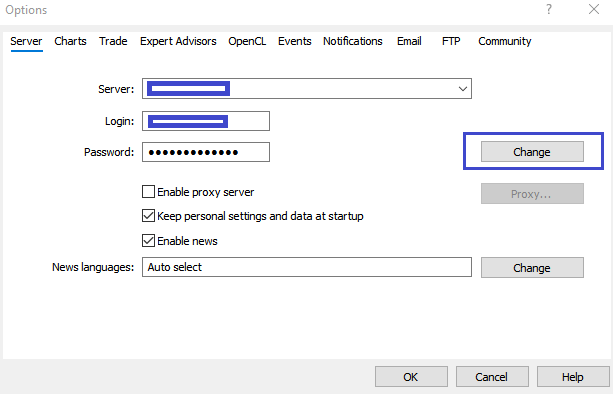
4. Now enter your Master password
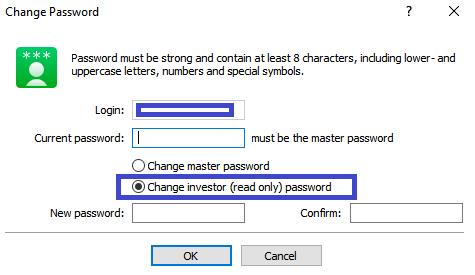
5. Click on "Change investor (read only) password"
6. Enter the new read-only password
7. Note down this read-only password and click OK - this will be your investor password
Note: DO NOT MIX READ-ONLY AND MASTER PASSWORD! WE ARE NOT RESPONSIBLE FOR ANY ACTIONS TAKEN IN YOUR ACCOUNT IF YOU USE YOUR MASTER PASSWORD!
To add your connection on TradesViz,
1. Visit www.tradesviz.com/import.
2. Choose "Add Auto-sync Connection".
3. Select the trading account to which you want to add the connection.
4. Choose MetaTrader5 (Non-FTP) in the broker/platform list.
5. Click on "Create Connection".
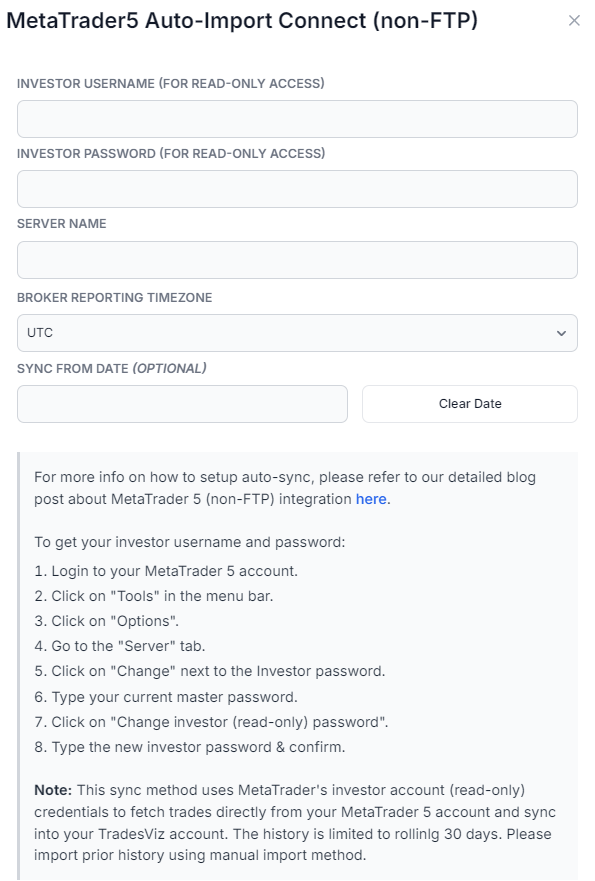
6. Enter the investor password, username/account number, your server name, and your broker/company name
7. Click "Connect"
1. Double-check your credentials. We do NOT validate on connection.
2. If you see an error after syncing, it's because your credentials were incorrect or the broker you are using is not yet supported.
3. If you are 100% sure you are using the correct credentials and if you are still seeing an error, you may be using an (currently) unsupported broker, you have to contact us at [email protected] with the broker's name and website. New brokers/MT5 companies will be added within 24-48 hrs.
Once you establish the connection, visit the View Connections tab and then click on sync. Unlike other connections, you will not see immediate notifications because all of the sync jobs are run as background tasks. Check your import/export page after a minute or so, and you will see the synced data.
If you have any issues or questions about this process, please contact us at [email protected].
Currently, we do NOT have support for MT4 for this method yet, but we are planning to bring it in upcoming updates.
With this update, TradesViz has now FTP sync, real-time, and broker-based connection sync: The only platform in the world to offer all three unique kinds of sync for MT5 users!