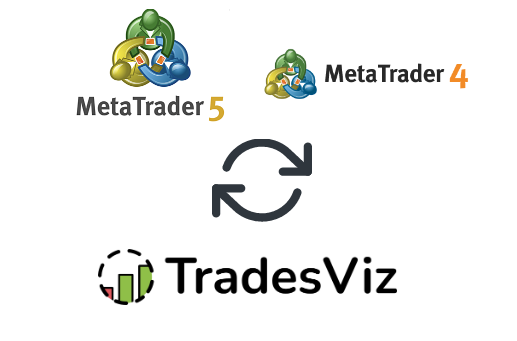TradesViz has so far maintained the largest list of auto-syncing platforms and real-time syncing capabilities compared to any other trading journal making it the best trading journal if you value seamless journaling.
While we have access to most of the APIs from most of the popular US brokers, there is still a large no. brokers who do not have any official APIs which we hope changes this year.
We wanted to start off this year's first auto-sync addition by including the 2 platforms that are used by 100s of brokers/prop firms/funded account companies around the world: MetaTrader 4 and MetaTrader 5.
If you are an existing user of TradesViz, you might already be using our real-time syncing EA for MetaTrader 5. We had a lot of requests for the same for MT4, but due to a lack of support for event triggers in the MT4 language, we were not able to build the same quality real-time syncing EA for MT4. We hope to provide nearly the same level of auto-sync capabilities to BOTH MT5 and MT4 traders with this new FTP-based auto-sync on TradesViz.
Differences and understand the sync process
Your first question might be - what's the difference between the real-time sync for MT5 and the FTP-based sync for MT5?
The answer is simply "real-time".
The real-time sync indicator for MT5 sends your executed data on that platform you have the EA installed in immediately to the TradesViz server directly to be processed and added to your journal. Whereas, the FTP sync (explained in this blog) works the same as the other normal sync connections we have where your trades are synced once per day and you can also sync whenever you want by clicking on the sync button.
An advantage is that the FTP method's data is exactly the same as the normal manual import (.html for MT5 and .htm for MT4) so even if you miss trades, you can easily re-import without worrying about duplication. However, this is not possible for real-time syncing as the data is different so if you miss sync for a day or for a few trades, you need to delete all trades from the entire day and re-import from the file.
Overall, we would suggest using FTP as there is zero chance of missing data it's also easy to set up compared to adding/installing EA for MT5.
Setup instructions
Once you select your trading account and broker as "MetaTrader4 (FTP)" OR "MetaTrader 5(FTP) on the trade auto-import page, a popup box will appear when you click on the "Connect account" button.
Note the sync process on TradesViz's side is going to be the same for MT4 and MT5.
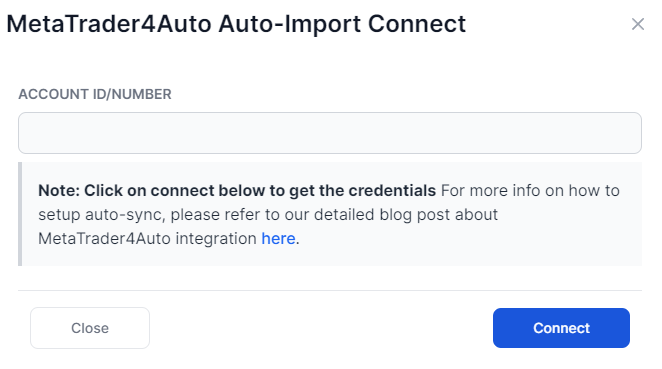
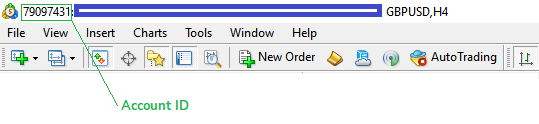
Just enter your account ID/number that you will find in the top left corner of your MT client window (all numbers typically) and click on connect. After a few seconds, you will see the same popup box updated with the login credentials. There is where there will be differences in MT4/MT5 - the FTP path will change. The differences are shown below:
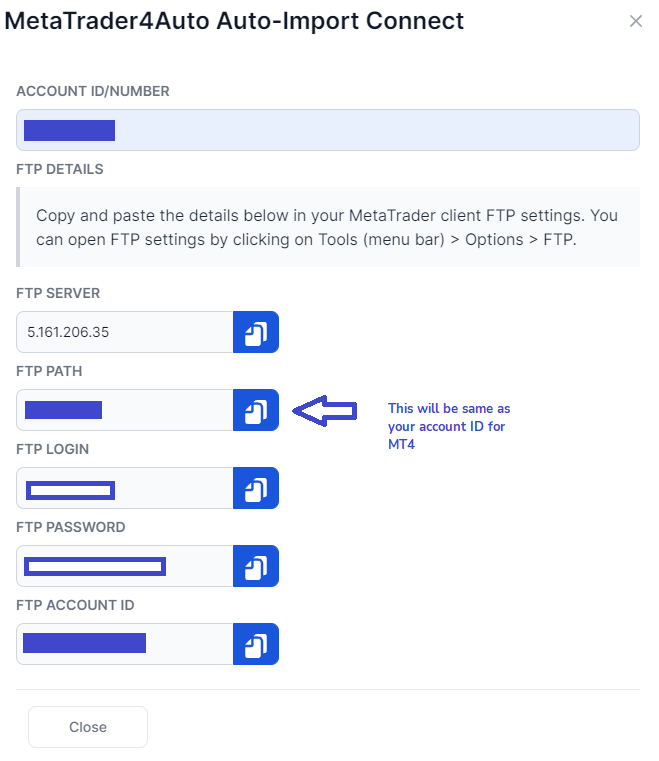
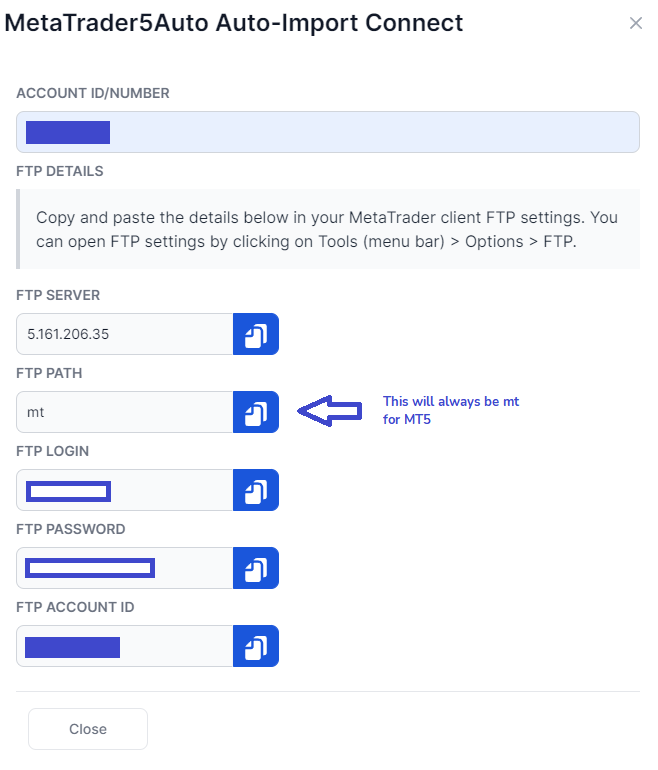
Now, all you have to do is copy and paste this into the MT4/MT5 FTP settings. The instructions are same for both platforms:
- Navigate to "Tools" in the menu bar at the top
- Click on "Options" and select "FTP" tab
- Enter all the credentials one by one as you see on TradesViz
- Check "Passive mode"
- Check "Enable automatic publishing of reports via FTP
- Enter your account ID (same as the one you see in the FTP settings in TradesViz)
- Set refresh every to any timeframe based on your preference
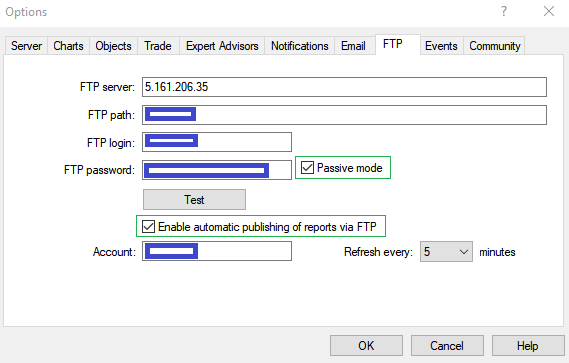
Click on "Test" and you should be able to see the success message in the journal tab at the bottom. This is the only way to check if your connection works correctly.
For MT4, you will see the below if the connection testing worked:

For MT5, you will see the below if the connection testing worked:

Finally, click ok and you can carry on with trading.
Your MT client will send reports at periodic intervals (as set in the FTP settings) to our FTP server and the TradesViz sync will happen by default every 24 hours without any action from your side. This is NOT real-time sync. We do not suggest clicking repeatedly on the Sync button as you may be rate-limited. You can click on the Sync button on the auto-import page in TradesViz once every hour or so.
It is important to note that these reports are sent to our FTP server only when the MT client is open. So if you only trade on mobile or have any other alternative devices, it is better to have an MT client open on your desktop at all times so that your reports are always synced.
You can add multiple connections (either in the same trading account or different in TradesViz) for each MT4/MT5 account/client.
This is all you need to know about syncing MT4 and MT5 reports automatically on TradesViz via the FTP feature.
If you have any feedback for us or would like us to add any features, please let us know by emailing us at [email protected]