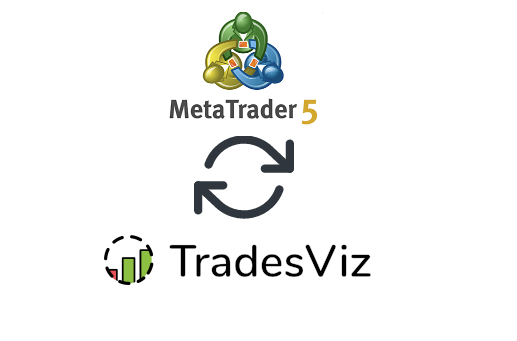So far we have added real-time auto-sync indicators for NinjaTrader and SierraChart - the 2 most popular platforms for futures foremost and then stocks.
Now, we are adding an auto-sync indicator for MetaTrader 5 which is one of the most used forex trading and backtesting platform in the world.
We have had this request from MetaTrader users for a long time and we just got around to testing and implementing it. Let's dive in and see how you can make use of this indicator to automatically sync your trades with your TradesViz account.
Disclaimer (READ):
-
Please note that TradesViz does not take any responsibility for missing trades resulting from network issues or wrong setups.
-
Setting up real-time sync is an involved process and should be thoroughly tested with 1 demo account before moving on to a live account.
-
ALL instructions on this page MUST be read carefully in order to setup the indicator correctly.
-
We do not guarantee performance for more than 2-3 accounts at the same time due to technical limitations.
-
If you trade with platforms like Tradovate or Rithmic, it's suggested to sync from such platforms at the end of day rather than real-time syncing as it's easier for new traders.
-
The indicator should NOT be used with any type of automated trading systems/bots.
-
The indicator provided by TradesViz is as-is without any guarantees.
-
Proceed to download and use the indicator ONLY IF YOU AGREE TO THE ABOVE TERMS.
Download and install the auto-sync Expert Advisor from this link (free) (Note: Only tested for MetaTrader 5)
To install the Expert Advisor:
- Open MetaTrader 5. Click on File > Open data folder
- Open the MQL5 folder > Experts > Advisors> Paste the .ex5 file in this folder
- Open MetaTrader 5. Click on Tools > Options > open Expert Advisors tab > add "https://api.tradesviz.com" to the list of allowed URLs
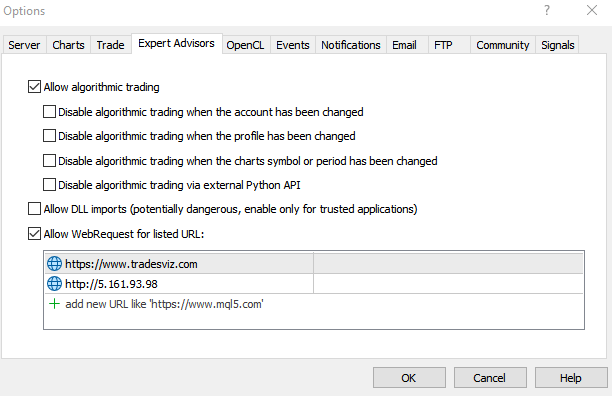
To load the Expert Advisor:
- Go back into MetaTrader, on the left side in the navigator, click on Export Advisors > Advisors, and then double-click on "TradesVizAutoSync".
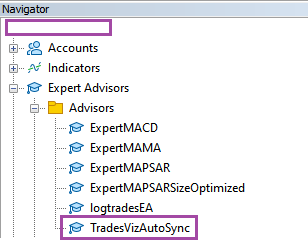
- Make sure to fill in your tradesviz trading account name, account secret and your TradesViz registered email address. You can find the account secret on your global account settings page. Please make sure your trading account name is correct because the field is case-sensitive. Note: This is your TRADING ACCOUNT NAME - not your user id or username. If an incorrect account name is filled in, all your trades will be added to the first trading account in alphabetical order in your account.
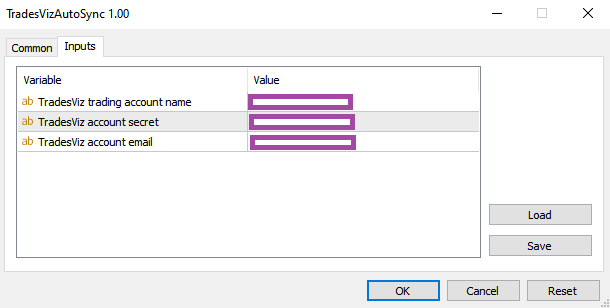
- Once you have filled in this info, click Ok and you are ready to trade!
We suggest trying this on a demo/paper account so that you get used to the workings of the auto-sync indicator. To understand what it happening under the hood, click on the "Experts" tab at the bottom of the MetaTrader client. Every execution you make is logged here.

This is also the best way to debug if you have any issues.
Finally, you can now visit your TradesViz journal > navigate to the trades table, and refresh the table by clicking on any column. Note that if you are just starting trading for the day, you may have to click on "Full range range" in the calendar widget at the top right corner to make sure the journal is also including today's trades.
That's it! You can set up multiple export advisors for different charts, and customize where you want the trades to be directed with this MetaTrader Expert Advisor. Typically, adding one instance of this Expert advisor to any chart in your current dashboard should be sufficient to record all the trades into a single TradesViz trading account. Always be sure to check the Exports logs for more details.
Other info:
- You can add this EA to ANY chart linked to your account and it will pick up the trades made in all other charts that are also linked to the same account
- If you trade on only 1 chart and already have an EA on chart, create another chart linked to the same account and add the EA to that chart
- This Export advisor ONLY reads the executed transactions. No other operations are performed.
- MetaTrader 4 port is NOT planned.
- Make sure to add "https://www.tradesviz.com" to the Exert advisor-allowed domains
- If you do not see any message when clicking on "Test", make sure to reduce your trading history range
- If you still see an error message, make sure your MT client's language is in English
With this feature, we hope to give all Forex and CFD traders using MetaTrader to have solid trading journaling with the best features available at the moment compared to any other competitors!
If you have any feedback for us or would like us to add any features, please let us know by emailing us at [email protected]