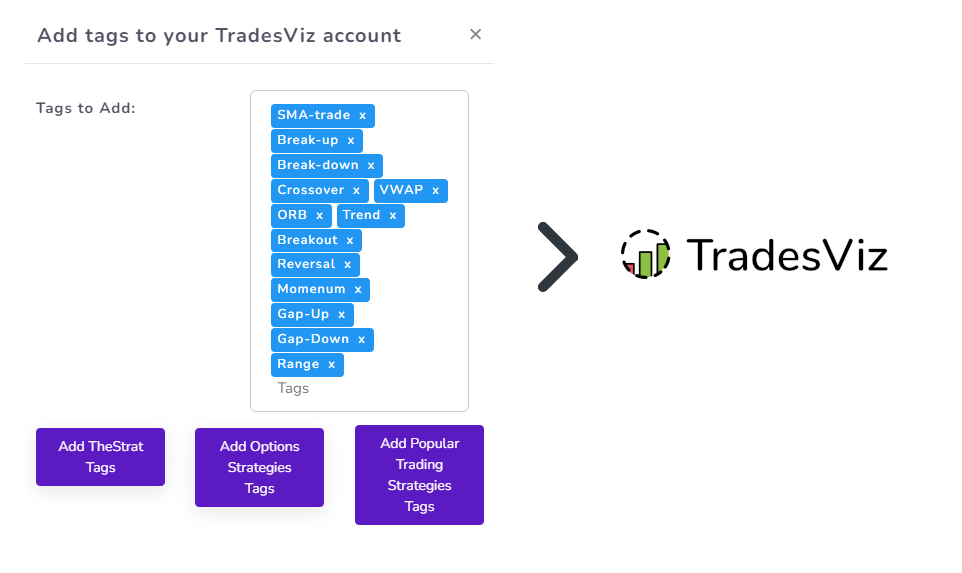Historically, we have had many users ask us where can they "add their tags" or "pre-populate their journal with tags" - our answer so far has been no until now.
Because of the way tags work in TradesViz, there has been no way to add all the tags you might use beforehand because TradesViz uses an auto-suggestion mechanism to suggest tags based on the history of tags that you have already entered. So, this meant that it was not possible to add a new tag without fully entering it manually in at least one trade.
For most users, it's not a problem because most users create tags as their trading evolves and as their strategies change, but some may feel comfortable with having a pre-defined list of tags.
To help solve this problem, we have added a feature where you can add tags to your TradesViz account in bulk so that it shows up immediately when you start typing in the tags input.
To access these settings, head over to https://tradesviz.com/accounts/settings and click on the "Add tags" button. That should open up a box with settings like shown below:
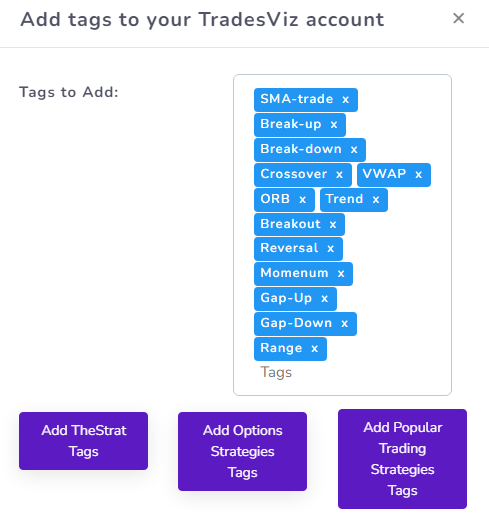
You can choose one of the predefined lists of popular tag sets or copy and paste a list of comma-separated values/tags into the box and click "Save" at the bottom.
It is necessary to understand how this works as this does not create a "tag list" in your account. This works based on the same underlying principle that in TradesViz, for a tag to exist, it needs to be first added to at least one trade. Here is what happens when a custom tag is added:
- This adds a trade with the ticker TAGLIST to the first trading account (sorted by alphabetical order) in your TradesViz account with all the tags you have entered above. Try searching for %TAGLIST% in the trades table or in the global filters.
- This trade will act as a container for all the tags so that they can be used in other trades also as there is no system of "pre-saved/defined" tags in TradesViz.
- Only tags that have been added to a trade can be used so this is a shortcut to add large amounts of tags and use them whenever you want without having to type them in every time.
- Note that if you delete this trade, it will also delete the tags associated with the trade. You can always re-add the tags by visiting this page.
- The only way to completely delete a tag is to remove the tag from all trades that have that particular tag. You can easily search for trades containing tags using the filter button on the top right corner of your homepage.
- The additional trade with the ticker TAGSLIST will not affect your PnL as it will have a duration of 0 seconds and a PnL of 0.
Every time you use this functionality, it will remove the previously added bulk trades. It is not an additive function.
Update: You can now choose to replace existing or append/add tags.
We hope this feature helps users with large amounts of tags manage their trades easily in TradesViz! If you have any feedback or questions, please let us know at [email protected].