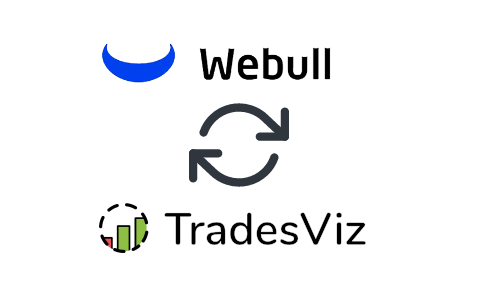In this post, we will explore how to pair your TradesViz account with Webull.
Once you select your trading account and broker as "Webull" on the trade auto-import page, a popup box will appear when you click on the "Connect account" button.
Instructions (Updated - Jun 2024 - Works for ALL accounts):
As of now, the only way to sync with Webull is by entering the access token and device ID from the developer console. No other method works. The refresh period of this connection is ~7-10 days which means you have to repeat this process after that time. None of this is a limitation on our side as these are all the limits set by Webull. Also, you can only sync live trades.
You will see 2 fields called device ID and access token when you launch the connection setup.
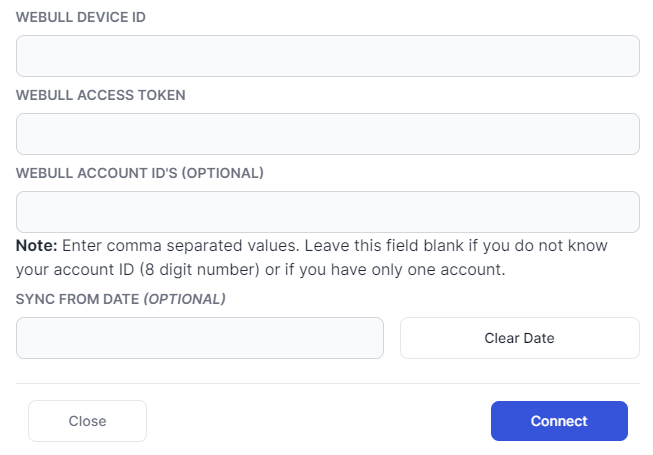
Below are the steps on how to get these IDs:
- Open an incognito Google Chrome window
- Press Ctrl+Shift+J or right-click anywhere on the page and click "Inspect" and you should see a developer's console open on the right side.
- Expand the developer's console so that you see the "Network" tab at the top and click it
- Now visit https://app.webull.com/watch
- Log in normally using username/password and once the watchlist/your account page loads, look for "v2" under the "Name" column in the Network tab of the console and click it - you can search for "v2" using the search box at the top:
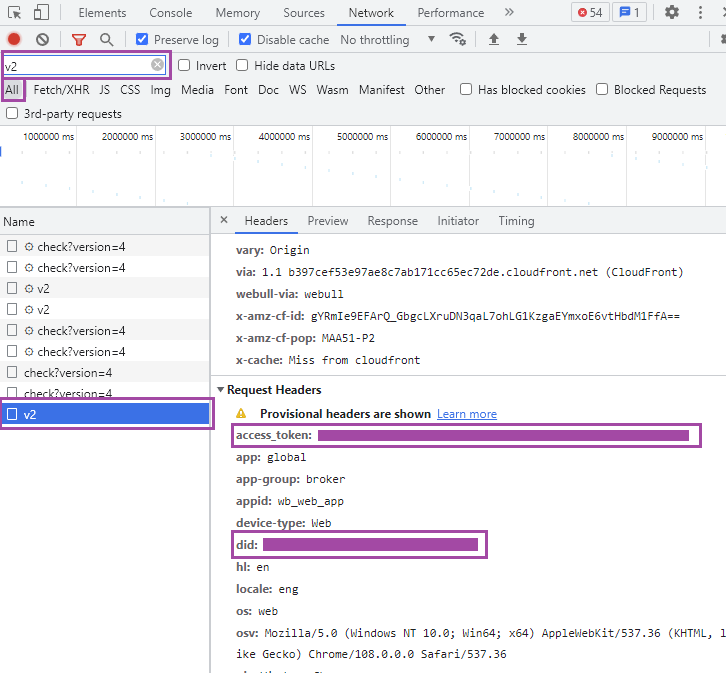
- After clicking on "v2" entry, scroll down in the headers tab till you find "did" entry and copy this ID and paste it in the connection box in TradesViz and do the same for access_token entry.
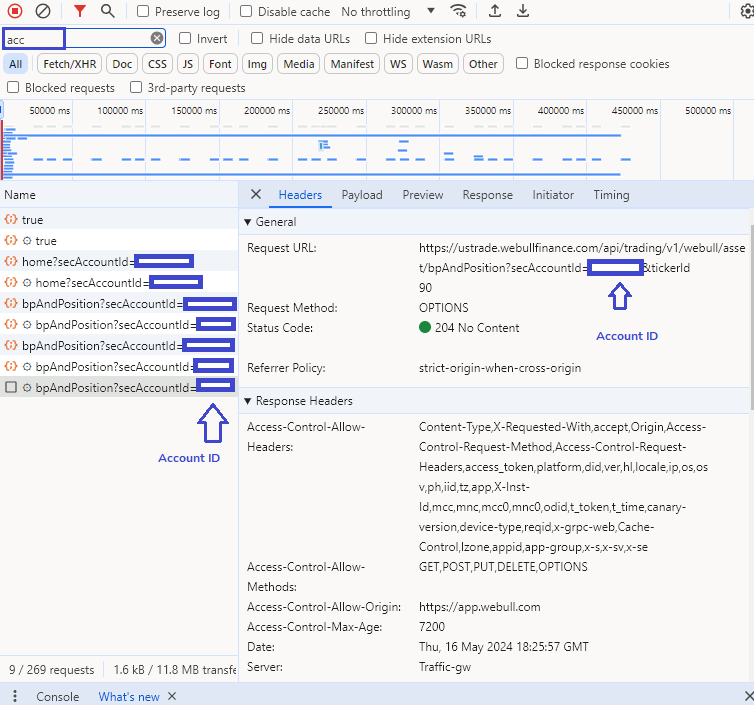
Video:
Alternative instructions (IF you are able to access API Management) (updated: Feb 2023):
First, apply for API access via Webull by following these links:
- For US customers: https://developer.webull.com/api-doc/prepare/api_apply
- For HK customers: https://developer.webull.hk/api-doc/prepare/api_apply
After you get the approval, you need to get the API key and secret by registering an application. The instructions are in the same link mentioned above. Here are the steps for your convenience:
- Login into your Webull dashboard Go to "API Management" and click "Application Management"/"Application Mgmt"
- Enter your application name as "TradesViz" and click the box " I have read and accept the agreement" to register the application.
- After the registration is complete, you need to click "Generate Key" to generate the key. During the key generation process, SMS verification code and transaction password verification are required. (The default validity period of key generation is 1 day)
- After the App Secret expires, you can click "Reset Key" to reset the App Secret. Before resetting, you can click "Modify" to modify the validity period of the key. The maximum validity period can be selected for 7 days.
- After you get the API key and secret, enter it in the connection box in TradesViz by selecting "Webull (new)" as the connection on the auto-import page.
If you have any questions about the integration/linking process, please let us know by emailing us at [email protected].