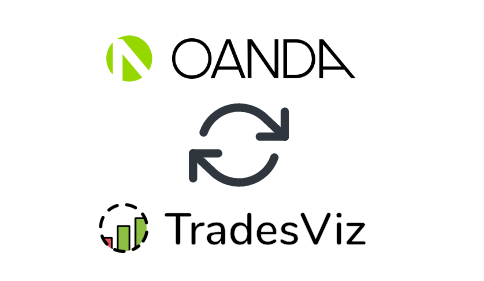In this post, we will explore how to pair your TradesViz account with Oanda.
The purpose of this blog post is to guide you to get this API code from the Oanda website. Here are the steps you need to follow:
- Log into your Oanda web account, click on "My Account" and then click on "Manage API Access"
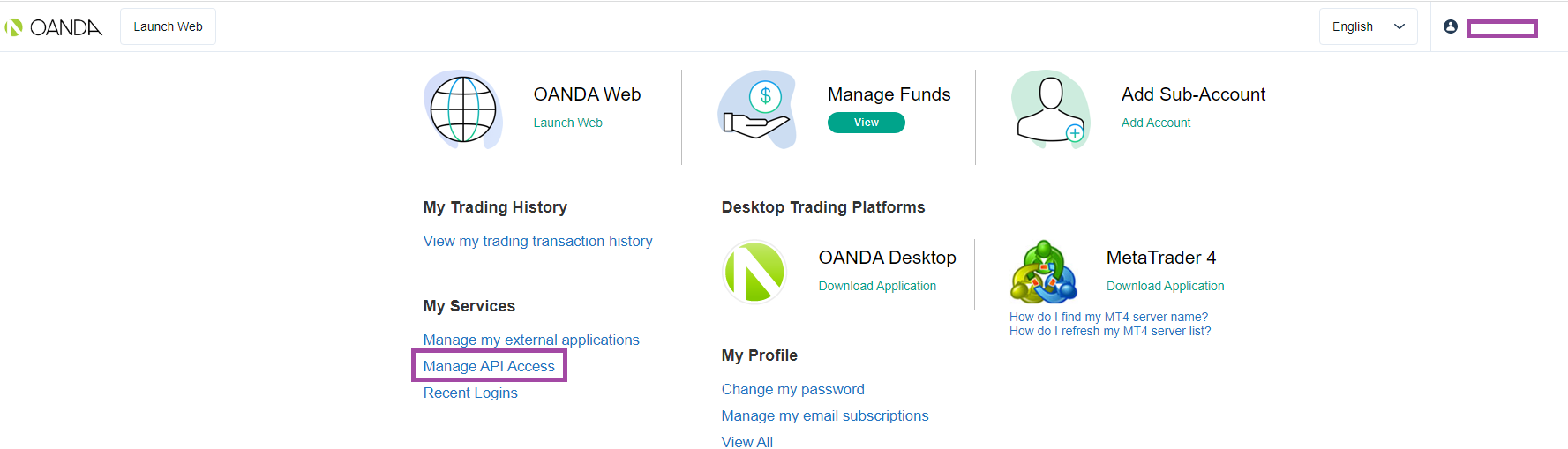
- This will redirect you to the API management page where you can either revoke your old API token and generate a new one OR generate a token for the first time if you have not generated one already. Note that if you already have an existing API token, you can use that token and skip this step.


- Return to the tradesviz.com's import page, click on the "Auto-import trades" tab, follow the same instructions of selecting the trading account and brokerage platform (Oanda) and now paste the API code in the text field along with the account ID of the account (format: XXX-XXX-XXXXXXXX-XXX - Note: this is NOT your username!) you want to sync. Note that you will have to add "SIM" (without quotes) at the beginning of your account number if it is a simulation/demo/paper trading account.
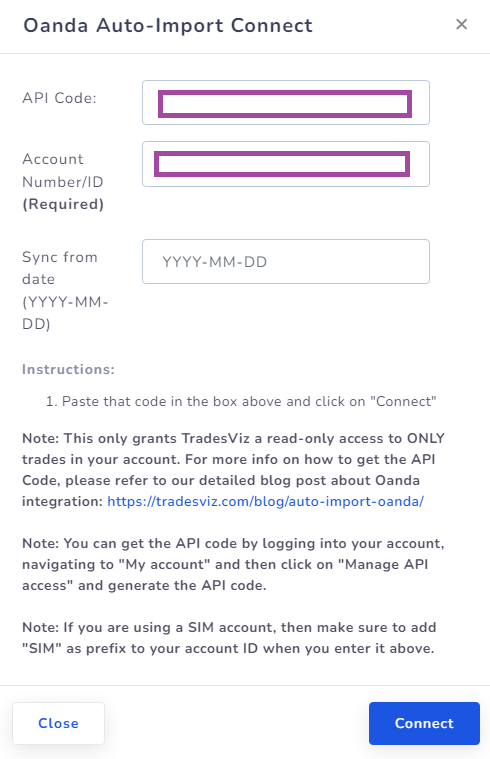
Finally, click "Connect" and in a few seconds, you should receive a connection successful message which means the linking was successful. If not, please contact us at [email protected].
Note: Depending on where you place your trades, you need to select the correct Broker timezone in the auto-import settings. Normally, UTC works for most cases, else, you may need to use UTC-2 which is "America/Noronha". If that doesn't work, you will have to figure out your timezone. Please contact us if you need assistance with this.
Please note that the API key will only be used for fetching account order details. If you ever want to unlink your account, you can either delete the connection from TradesViz's auto-import page or simply revoke the API token via Oanda's API management page.