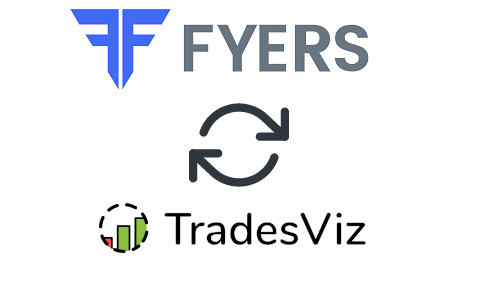We will explore how to pair your TradesViz account with your Fyers account.
Update: 3rd Sep 2023
We no longer support 100% auto sync for FYERS as the refresh logic for API access token requires PIN and we do not store any account-based credentials on our side. Therefore, you will have to sync Fyers every day by manually triggering the process as described below:
- Visit tradesviz.com/import
- Select the trading account you want to import your trades into
- Select "Fyers API" as the platform
- Scroll down the page and click on the "Login & Sync Fyers " button
- In the popup box that appears, you can read more about how this sync works. Now click on "Fyers login" and you will be redirected to a Fyers-hosted webpage.
- Enter your credentials here (Note: we have no access to this as it's on Fyers's website) and complete the login process. You may not see this step if you are already logged into the Fyers console.
- Once you have completed the login process, you will be redirected to the import page and the trades import will start automatically.
A few caveats:
- Since we do NOT store ANY information - i.e. access tokens or any such identification mechanism, you need to do this process whenever you want to sync your trades. The main reason for this is that Fyers clears all session data every day - so even if we were to store access and refresh tokens, it would be invalid the next day.
- You need to sync your trades every day so that you do not lose information - Fyers API only provides information for trades executed on any given day. For example, you cannot sync yesterday's trades today.
The process below is outdated and is no longer supported.
Once you select your trading account and broker as "Fyers" on the trade auto-import page, a popup box will appear when you click on the "Connect account" button.
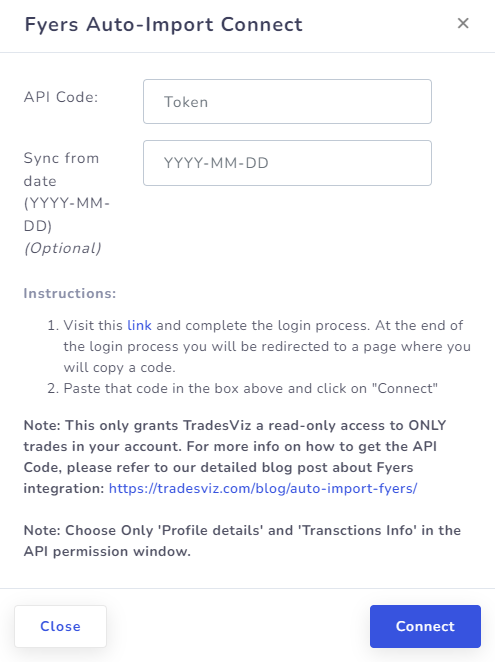
Here are the steps you need to follow:
- Click on the link in the instructions in the popup box shown in the picture above.
- This will redirect you to a secure Fyers webpage where you need to enter your credentials to authenticate that you are the user of the Fyers account. Note that we have no access to any information in the subsequent pages after you click on the link in the instructions - all actions are done via Fyers's secure pages. You can check the URL in the browser to verify this.
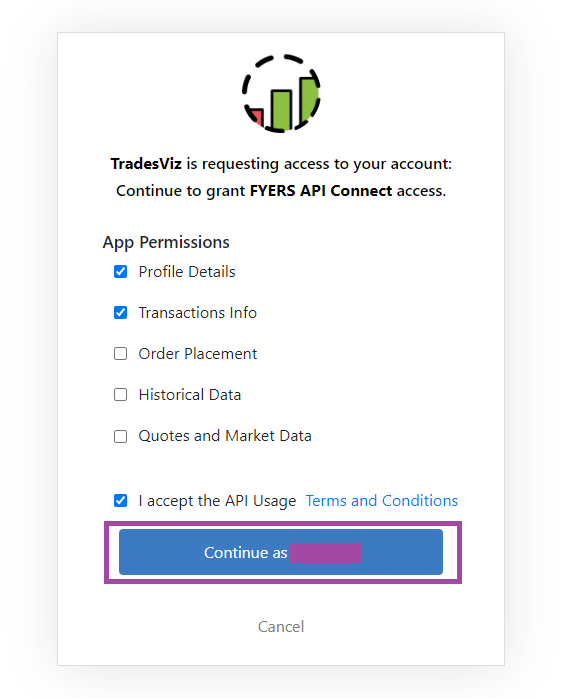
- Once you complete the authentication flow, you will be redirected to a TradesViz.com page where you will have to copy a code and paste it into the popup box shown as the first image in this blog post.
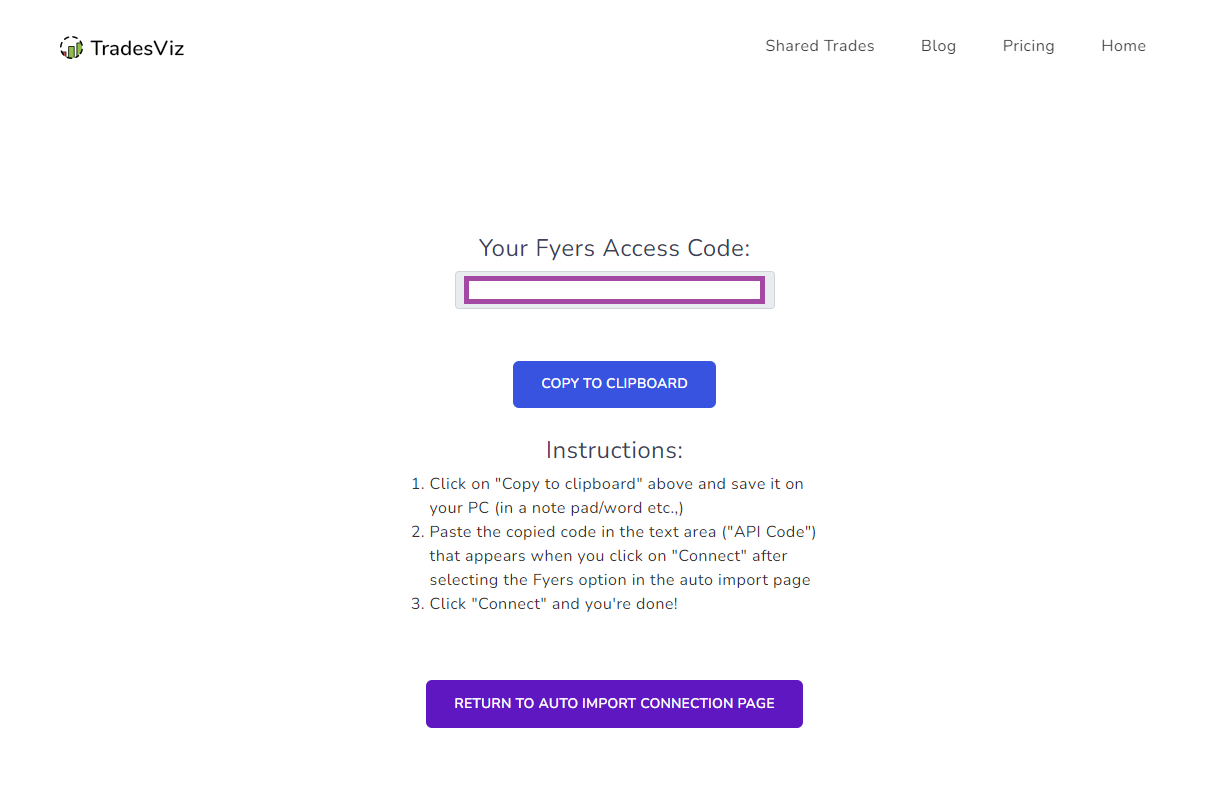
- Once you return to the tradesviz.com's import page, click on the "Auto-import trades" tab, follow the same instructions of selecting the trading account and brokerage platform (Fyers) and now paste the code in the text field.
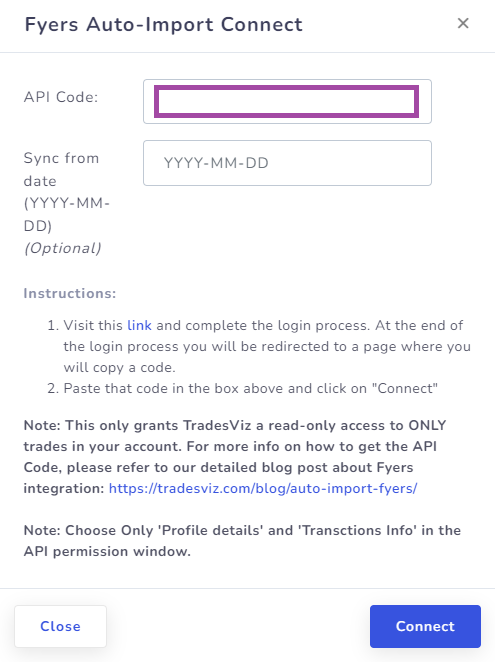
That's it! You are now connected to Fyers and your trades will be auto-synced every 24 hrs! You can change the advanced import settings and turn on or off the auto-sync by clicking the auto-import settings on the same import page.
If you have any questions regarding your connections, please contact us at [email protected]!