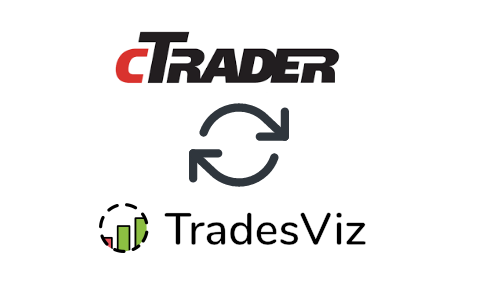By
TradesViz
in
Auto Import Trades
In this post, we will explore how to pair your TradesViz account with cTrader.
This post assumes that you have read the basics about auto importing in TradesViz.
Once you select your trading account and broker as "cTrader" in the trade auto-import page, a popup box will appear when you click on the "Connect account" button.
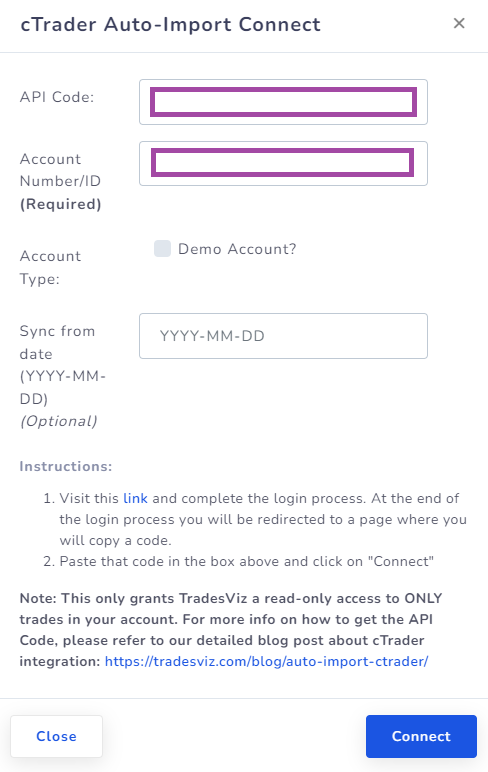
The purpose of this blog post is to guide you to get this API code from the cTrader website. Here are the steps you need to follow:
- Click on the link in the instructions in the popup box shown in the picture above.
- This will redirect you to a secure cTrader webpage where you need to enter your credentials to authenticate that you are the user of the cTrader account. Note that we have no access to any information in the subsequent pages after you click on the link in the instructions - all actions are done via cTrader's secure pages. You can check the URL in the browser to verify this.
- You will be asked to allow access to read the account transactions - click on "Allow access" on this page (READ-ONLY permissions ONLY).
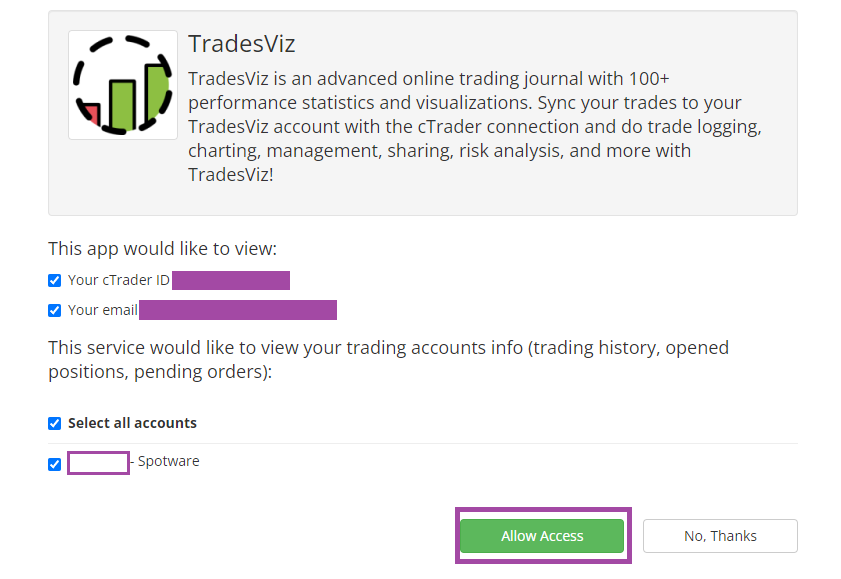
- After clicking on allow access, you will be redirected back to the TradesViz page with an API code. On this page, you must copy the code and paste it into the popup box shown as the first image in this blog post.
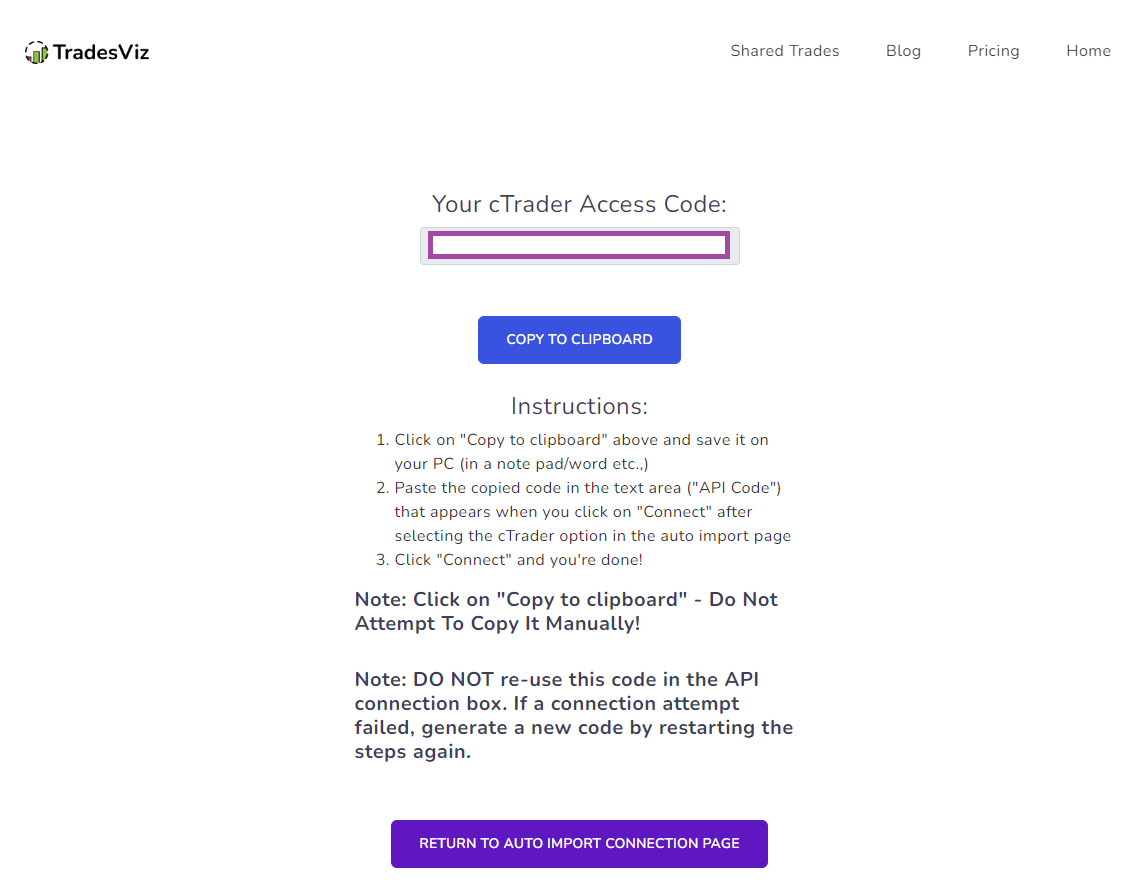
- Once you return to the tradesviz.com's import page, click on the "Auto-import trades" tab, follow the same instructions of selecting the trading account and brokerage platform (cTrader), and paste the code in the text field along with the account ID (Trader login - 6-8 digits number) of the account you want to sync.
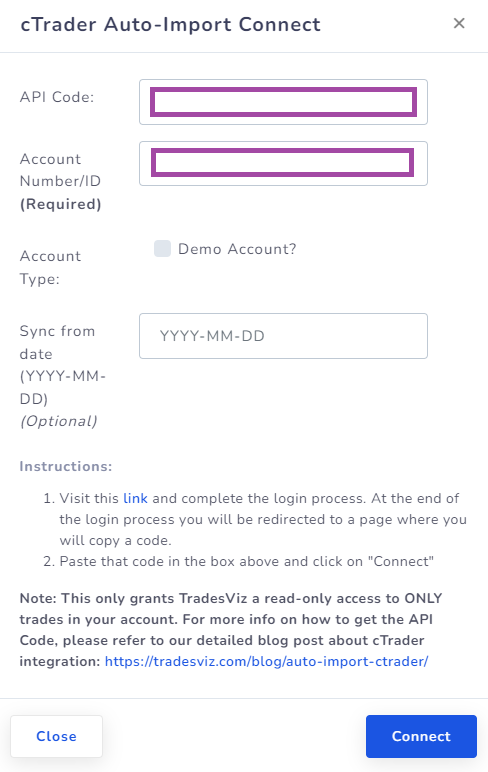
Note: You need to fill in your account ID/number - NOT your username. This is a numbers-only field (Trader Login).
Finally, click "Connect" and in a few seconds, you should receive a connection successful message which means the linking was successful. If not, please contact us at [email protected].