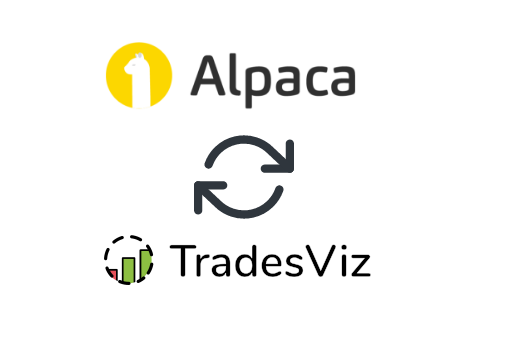Alpaca is one of the most developer-friendly trading platforms out there and it's high time they had an excellent trading journal integration!
We will now explore how to pair your TradesViz account with your Alpaca account.
Once you select your trading account and broker as "Alpaca" or "Alpaca (Paper)" on the trade auto-import page, a popup box will appear when you click on the "Connect account" button.
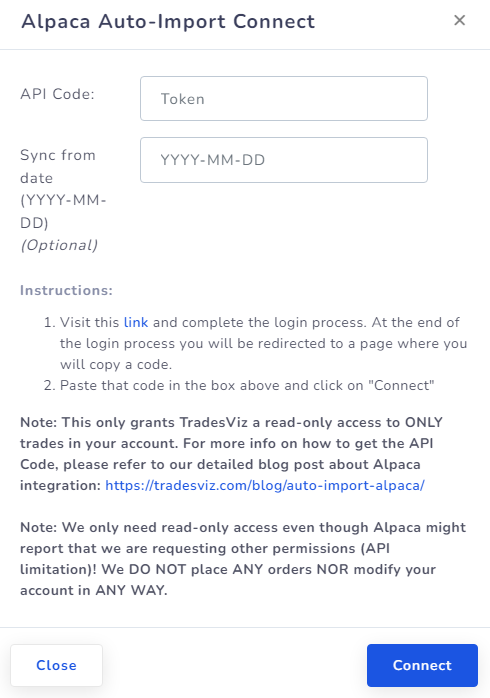
Here are the steps you need to follow:
- Click on the link in the instructions in the popup box shown in the picture above.
- This will redirect you to a secure Alpaca webpage where you need to enter your credentials to authenticate that you are the user of the Alpaca account (if you are not already logged in). After that, you will be asked to authorize access to TradesViz - Note here that we will ONLY be fetching orders. We DO NOT use ANY of the trading or account-modifying API endpoints.
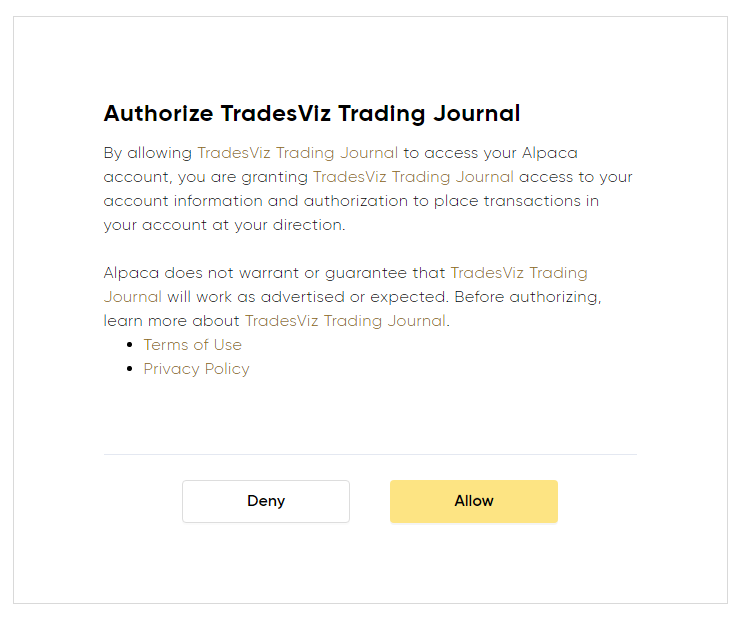
- Once you complete the authentication flow, you will be redirected to a TradesViz.com page where you must copy a code and paste it into the popup box shown as the first image in this blog post.
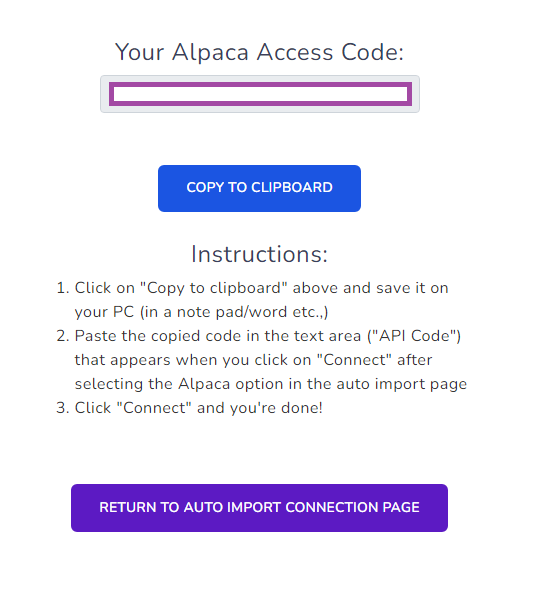
- Once you return to the tradesviz.com's import page, click on the "Auto-import trades" tab, follow the same instructions of selecting the trading account and brokerage platform (Alpaca or Alpaca Paper) and now paste the code in the text field.
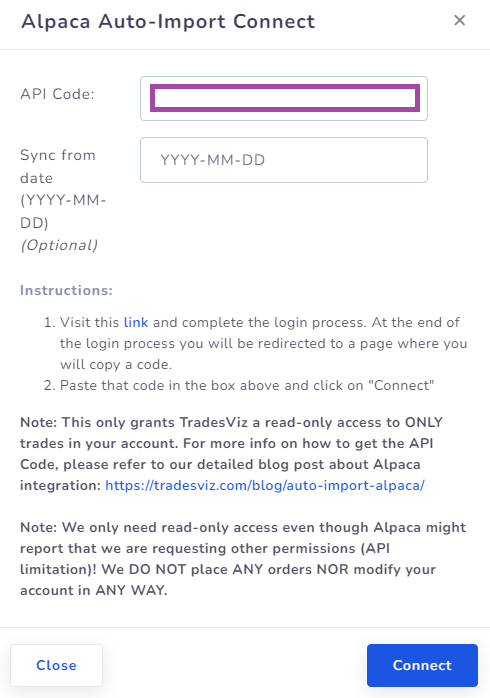
That's it! You are now connected to Alpaca and your trades will be auto-synced every 24 hrs! You can change the advanced import settings and turn on or off the auto-sync by clicking the auto-import settings on the same import page.
If you have any questions regarding your connections, please contact us at [email protected]!