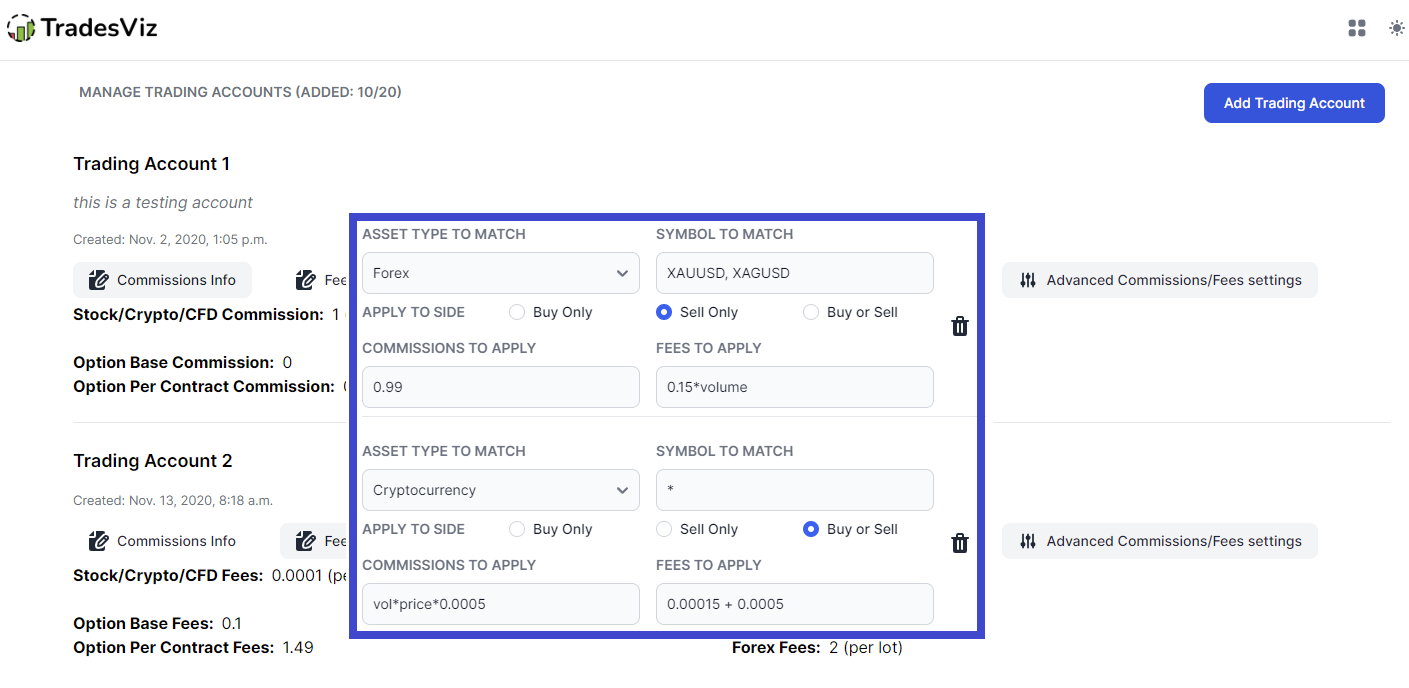One of the first stark differences most traders notice after importing their trades into TradesViz is the difference between net and gross PnL. Often, this cannot be avoided so it is thought of as a "business expense" for traders. Commissions-free era has made this even easier on traders' accounts, but this is still part of your analysis and cannot be ignored.
The disappointing part is that most brokers/platforms still don't report commissions/fees properly in the export statements - often, it's completely missing. Let's not even go to the targets (stop loss, profit targets) data...
With this being the current situation, how can traders get a 100% accurate grasp of their PnL and thus get insights that are more in line with the type of trading that a trader does?
At TradesViz, we've had account-level commissions and targets almost since our launch in 2019 and this has greatly helped a lot of users. But now, we've grown to support ~150+ brokers and the demand for even finer control of commissions and fees for asset type is at an all-time high.
We will first summarize what was already possible in TradesViz. It is possible to add commissions and targets (stop/profit) on an asset-type basis for any individual trading account in TradesViz via the trading account settings.
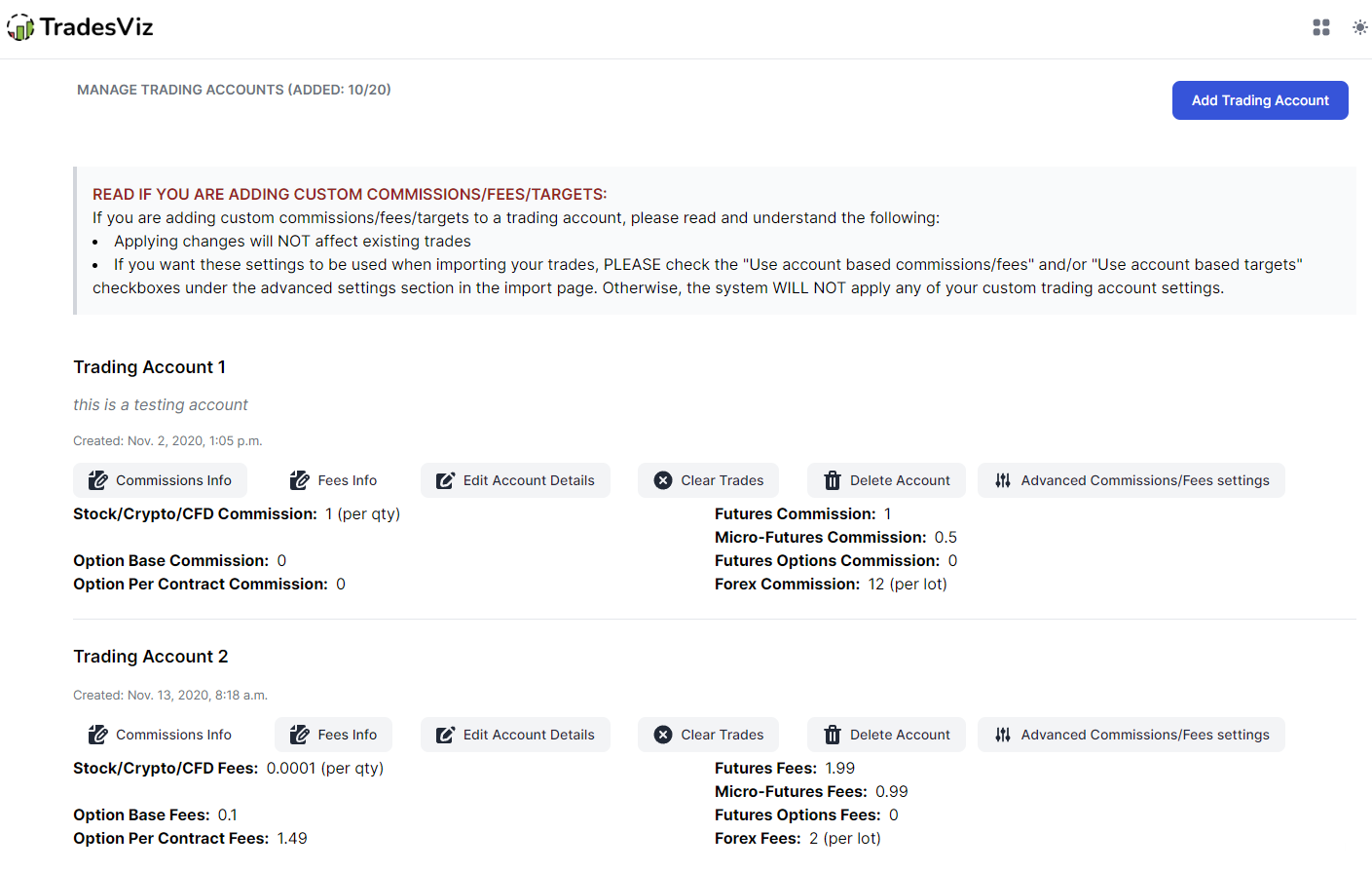
By clicking on "Edit account details", you can edit the per-asset type commissions, fees, and even targets based on certain criteria:
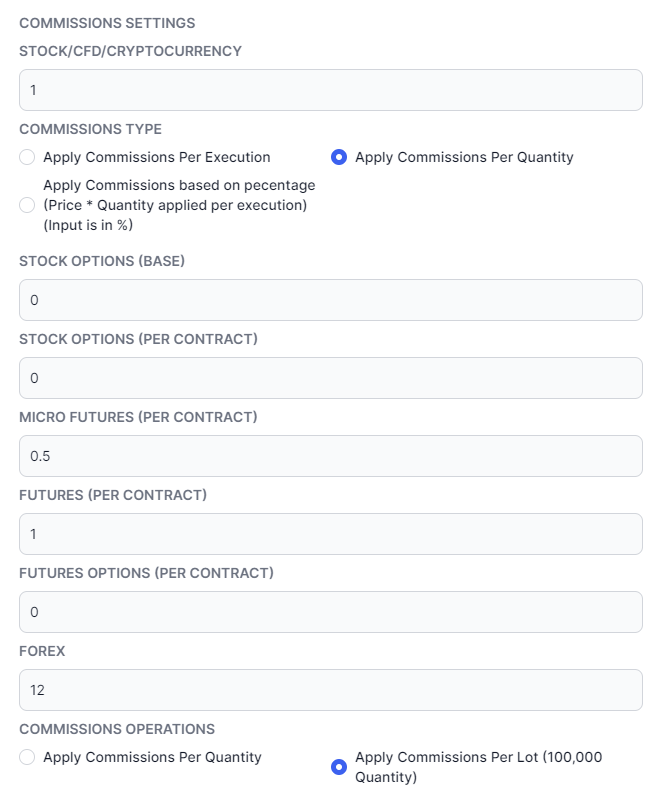
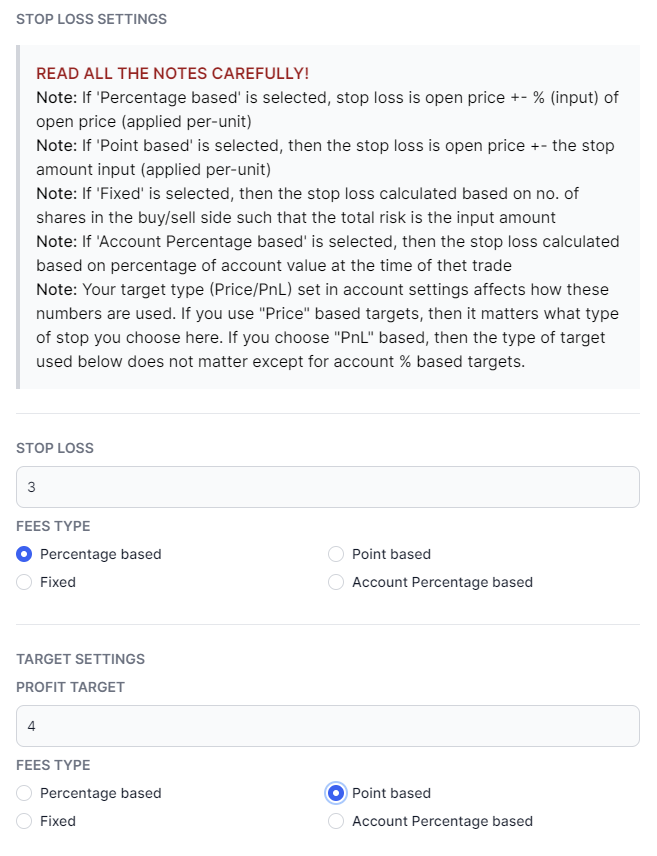
For example, the following cases are possible for commissions/fees:
- Add a constant commission/fee of 0.99 to all executions
- Add a constant commission/fee of 0.0001 to each share traded
- Add a constant commission/fee of 0.99 to all future contracts traded (each side)
- Add a per-lot commission of 5.0 to all forex trades
and more...
The following example cases are possible for setting targets:
- Add a fixed 4 point profit target and 3 point stop loss for all trades
- Add 2% of account value as stop to all trades
- Add a constant $100 as profit and/or stop to all trades
and more...
All you had to do was set this up once, save the settings and head over to the import or auto-import page, and make sure to check on the "use account-based commissions/fees" settings to make sure TradesViz uses these settings instead of the broker-provided ones.
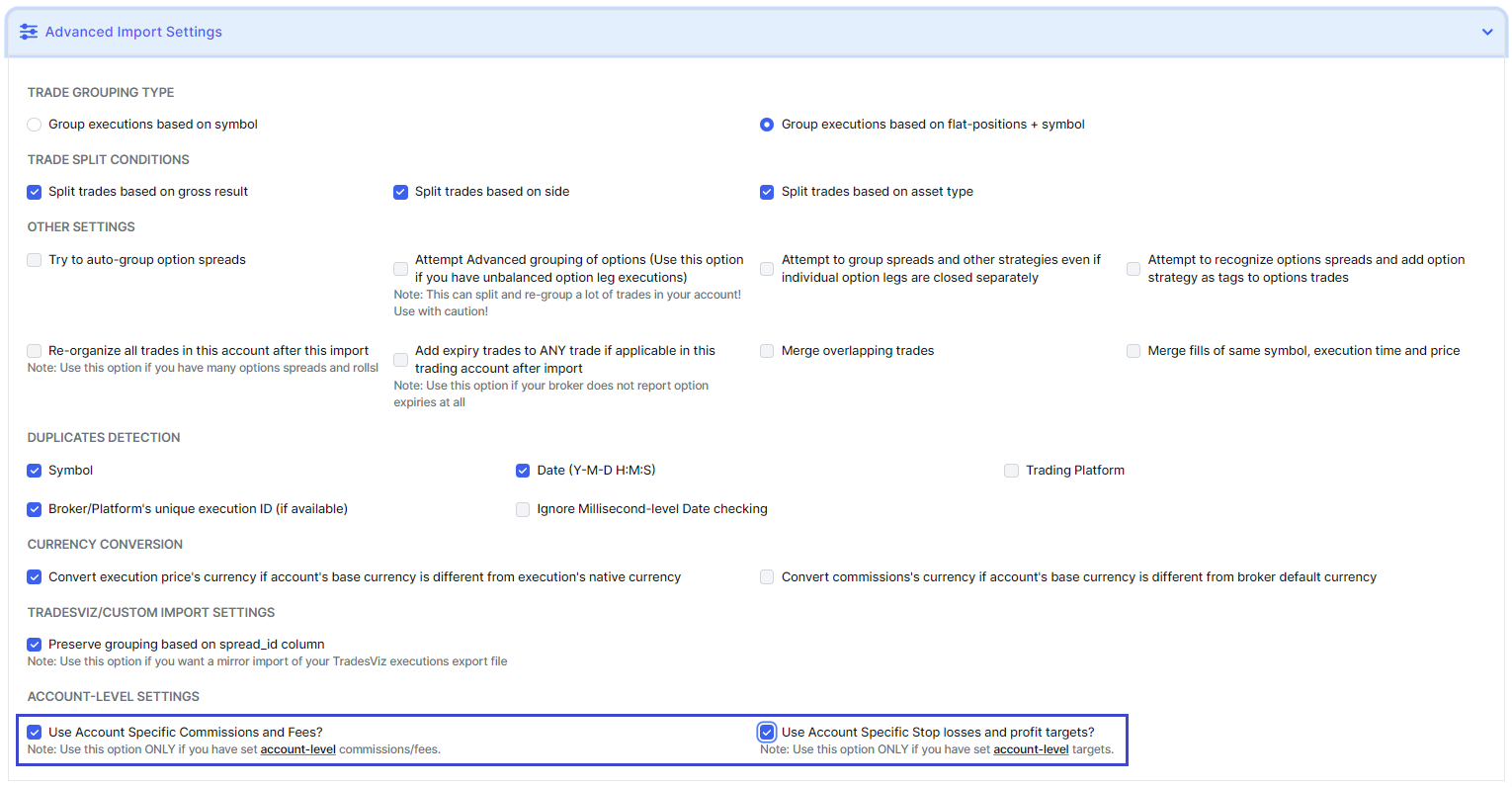
That's it! TradesViz automatically adds the values to your imported trades/executions and you now have pnl information WITH commissions and targets for ALL your imported trades!
But, this has now become a bit limited for many users. Some downsides are:
- You can only apply this per asset type and not per symbol
- This will apply to all imports - so if you select different accounts and want to use account-based commissions only for certain accounts, it is not possible.
- It's not possible to define commissions as a formula or as a function of volume, price, and side.
Today, we introduce advanced commissions and fees profiles to overcome all of these issues.
In the trading account settings page, you will now notice a new button named "Advanced commissions/fees settings". Click on that to open a popup where you can add commission profiles to the account you have selected.
Commissions & Fees profiles are certain rules and conditions that can be applied during the import process that helps assign commissions and fees to your trades in a very specific manner.
For example, the profile shown below assigns a commission of 0.49 and fees of 0.0015 to all imported executions with the symbol that begins with the characters "MES". "MES*" means "match any symbol that starts with MES and ends with anything" so this matches ALL micro ES future contracts like MESU24, MESM22, MESZ20, etc.,
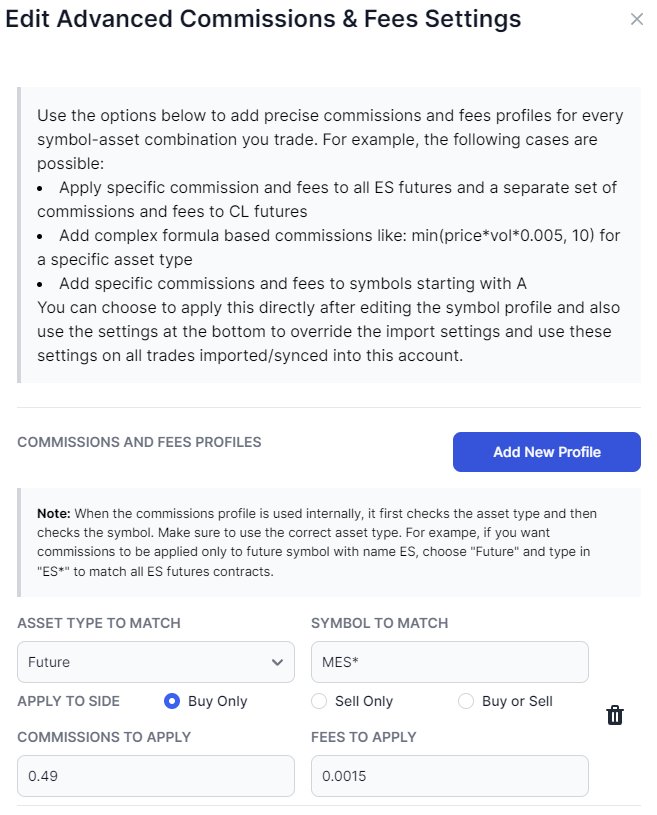
Instead of being able to only assign specific commissions and fees to entire asset types (future in this case), you can now control exactly to what asset type and what symbol you want to add the commissions/fees to.
Here are more examples using even variables such as "vol" and "price":
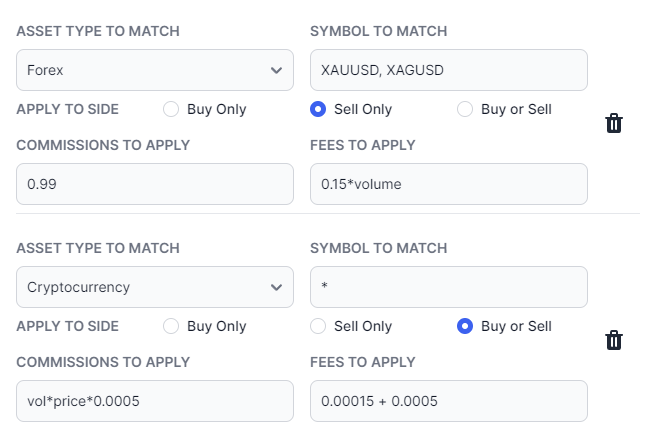
As with a lot of TradesViz features, you will immediately notice the versatility and utility of this function - you can add specific commissions and fees to specific symbols or symbols with specific names or even types with advanced commission profiles.
You no longer need to depend on your broker for accurate commissions/fees reporting. As long as you understand what commissions and fees are being applied, add them as a profile and start importing your files and TradesViz will automatically do the job of calculating the fees/commissions and add them to you executions.
- Using this feature, some following use cases that were previously not possible but are now possible include (but are not limited to):
- Adding commissions/fees to specific future contracts based on name matching
- Adding commissions/fees to specific options contracts based on name matching
- Adding commissions/fees as a function of price, volume, and any arithmetic formula
- Adding multiple commissions profile to the same account
- Overriding the original account-based settings and using advanced commissions profile for every sync/import for a specific account (irrespective of import settings)
etc.,
A few notes on name matching and formulas:
The following are some examples that you can enter in the symbol field of a commissions/fees profile:
- MESU23: Match exactly "MESU23" symbol
- MES*: Match any symbol that starts with "MES"
- CL*, GC*: Match any symbol that starts with "CL" or "GC"
- *USD: Match any symbol that ends with "USD"
- *: Match any symbol
- NIFTY50, SILVER, GOLD: Match either NIFTY50 or SILVER or GOLD
These are just examples to help you understand the format of how you can input symbols.
For the fees/commissions field, you can either enter numbers like 0.1, 1, 0.56, 0.00001, etc., or even arithmetic expressions so better reflect and understand your broker's fees/comms structure like: 0.1 + 0.0005*100, etc.,
It is also possible to include 2 variables: price, vol (use these names exactly). For example, forex and crypto trades are usually charged based on the total amount traded. In such cases, entering something like price*vol*0.005 would be the ideal solution.
Another example is if you want to add commissions per quantity - for example, for each contract of futures or options (or any asset), you can enter vol*0.5. For an execution with a quantity/volume of 5, the total commission would be 5*0.5 = 2.5.
Since it's possible to enter multiple commissions/fees profiles, you can enter one profile for the buy side and another for the sell side to be very precise on your commissions/fees data when you view them in your dashboard.
Finally, remember to check "Override all other commissions settings" at the bottom of the advanced commissions and fees popup if you want this to be used on all imports.
Note: You can apply your advanced commissions/fees profiles to ALL trades in any trading account at any time by clicking on the "Apply settings now" button at the bottom of the advanced commissions/fees profile setup box. This means you do not need to re-import your trades! Simply edit profiles > apply them to your trades at any time!
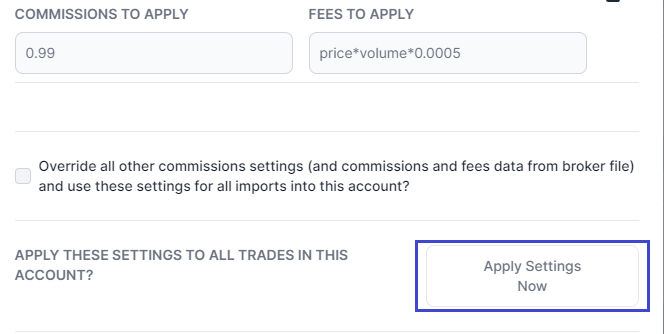
For now, this concept is applicable only to commissions and fees. Based on your feedback, we will come up with a mechanism/feature that's robust enough to handle stops and targets with the same level of flexibility that the advanced commissions/fees now offer.
With this feature, you don't need to worry about your broker's lack of commissions/fees data or even inaccurate commissions/fees data because it's now possible for you to precisely set commissions/fees on an extremely fine-grained level on a trade-level and account-level basis on TradesViz.
Remember that, if you want to see your NET pnl (i.e pnl after deducting commissions and fees), you need to toggle the "Net" option in the global filters:
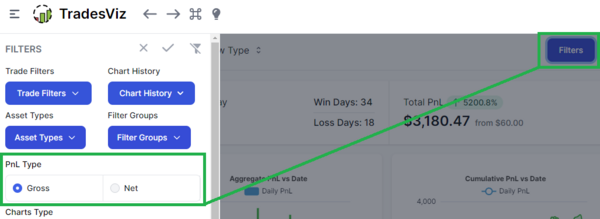
We hope this feature helps you get closer to the actual amounts of profits and losses that your broker reports for any case/scenario/symbol.
May 15th Update: Min/Max operators
This has gotten so much positive feedback and usage since we released it and we are hoping to bring this to many other parts of TradesViz also to fully automate trade data input! We are thankful for everyone's feedback!
As part of a feature request, we have added support for min/max operators. This means you can now create expressions like:
min(price*vol, 10000)*0.001
This is extremely useful for crypto and traders from countries/exchanges/brokers where the fee or commissions have a flat rate OR operate as a function of price and volume/quantity.
We are constantly updating TradesViz v2.0 and these are all features we have implemented based on conversations with traders and users of TradesViz. We would highly appreciate your feedback, input, and ideas! Please us know if you have any questions by emailing us at [email protected].